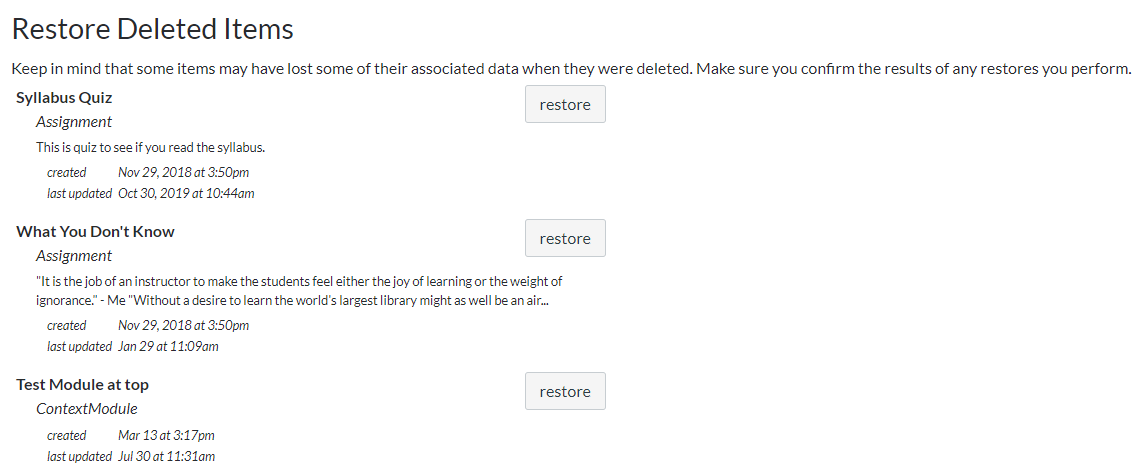Bookmark this one… It may just save your bacon one day. 
If you accidentally delete something in Canvas, you can find and re-add it by adding the word undelete to the end of the course address. The course address is the URL of the home screen.
Example: Here’s mine from Religions and Revolutions with the word “undelete”
https://friendscentral.instructure.com/courses/859/undelete