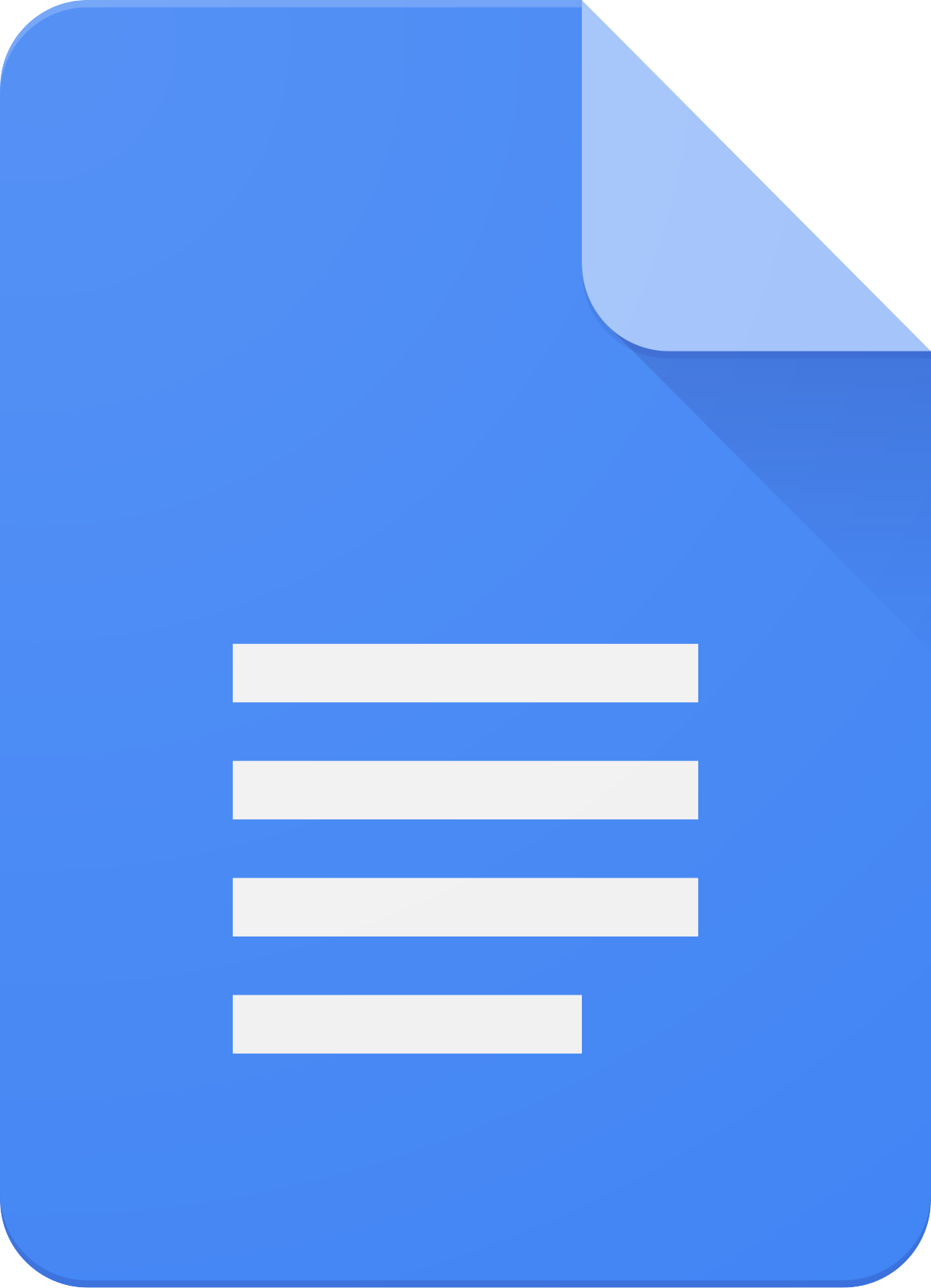 Google Docs is ever-improving.
Google Docs is ever-improving.
Watch this video to learn how to quickly convert a long URL into a clickable title. You’ll also learn about Google’s new preview pane, which allows for a far more dynamic Google doc.
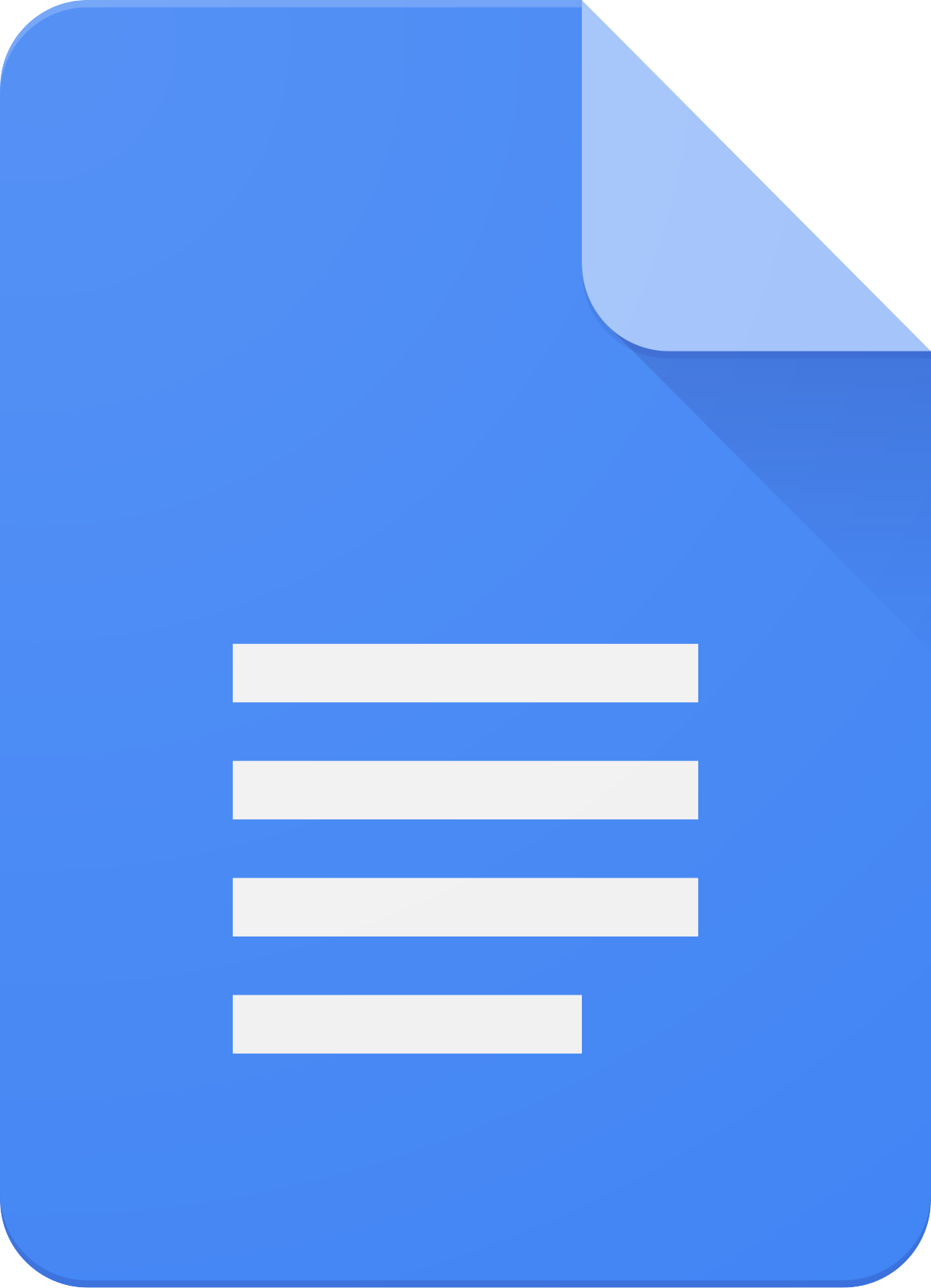 Google Docs is ever-improving.
Google Docs is ever-improving.
Watch this video to learn how to quickly convert a long URL into a clickable title. You’ll also learn about Google’s new preview pane, which allows for a far more dynamic Google doc.
PRO TIP: Add /preview to the end of URL of your google docs and slides to make a clean, read-only-view version of your work to share with students/parents.
Though this video takes a little bit of time, watch it for step by step instructions on how to use the Google Assignments Integration. If you liked grading with Google Classroom, use this feature. If you want to “lock” assignments when students turn in work- just as in Google Classroom, use this feature. And finally, if you want the students to be able to self-check for plagiarism by using Google’s originality reports, use this as well.
http://https://www.wevideo.com/view/1740644441
It may sound obvious, but sometimes the best way to find something is to start looking. Google Drive lets you quickly preview more than 30 file types and quickly flip between files until you find the one you want.
To see a preview of a Google document, right-click on the file name and select “preview.” Once the preview window is open, you can click on the arrows on either side to flip to other files. And right from within the preview, you can watch video files or scroll through multi-page documents.

You can select and copy text from the preview — even for a PDF or Microsoft Word document — or use the zoom buttons to see a file in more detail. Each file preview also gives you one-click access to share, download, print or open a file for editing.

Via: google drive blog