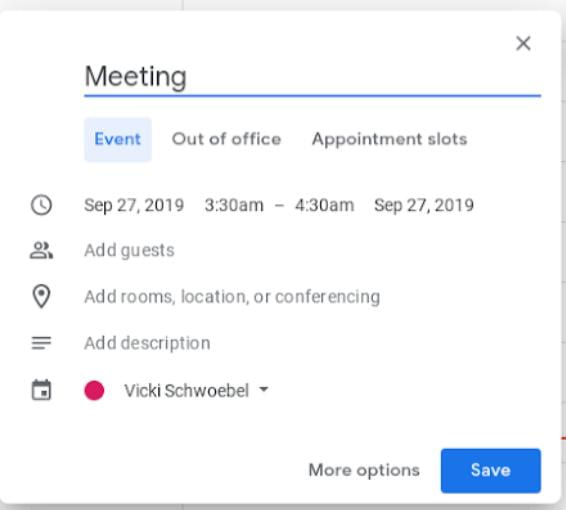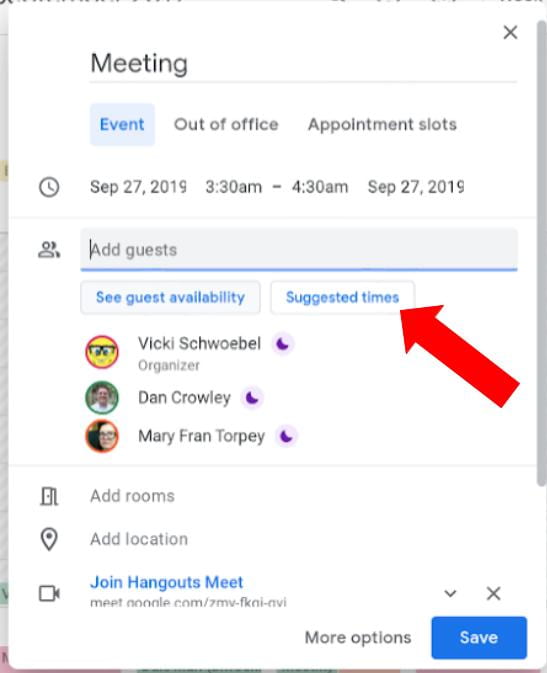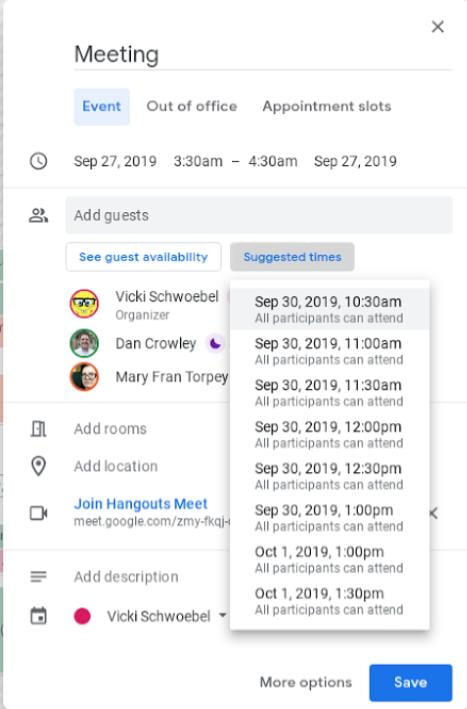One of my favorite Canvas “hacks” is using the Redirect Tool app to add features to my course menu. The Redirect Tool can be found under settings > apps. It’s a curving blue arrow as seen on the right and it allows you to add any webpage to your navigation menu.
One of my favorite Canvas “hacks” is using the Redirect Tool app to add features to my course menu. The Redirect Tool can be found under settings > apps. It’s a curving blue arrow as seen on the right and it allows you to add any webpage to your navigation menu.
(the picture below is from Yale’s tech help site) Click the picture to see detailed step-by-step directions on how to configure the tool. The FCIT team is also available to help you set this up.
I have used this tool to add links to older course websites before I migrated all my material to Canvas. These days, I use it to link to the history reading packet. I’ve also used it to post a “suggestion box” which allows students to give me feedback on the course via a link to a Google Form. Below is a screenshot of how I have used the tool this year.
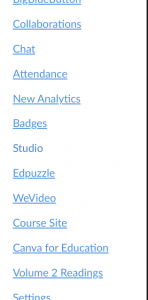
Here’s a video showing how to do it.