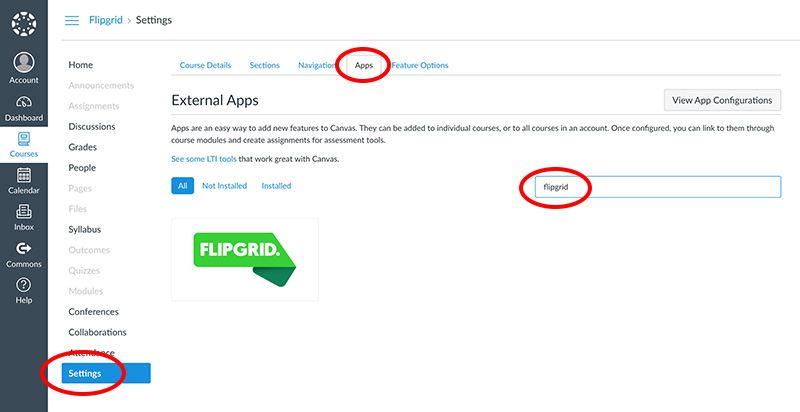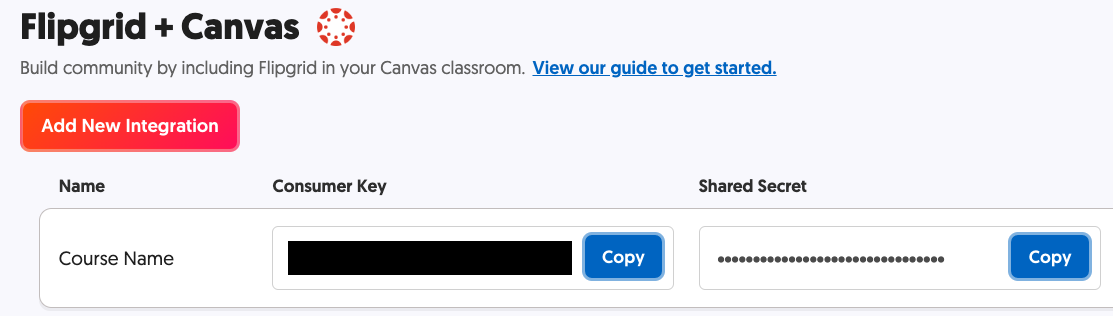Many at FCS teach multiple sections of the same course. In setting up Canvas, when considering the benefits and drawbacks of using separate courses vs. sections within one course, perhaps this chart will help.
| Task: | sections | courses |
| Create one assignment that will be submitted by all students | ?? | no |
| Create one assignment for a specific section | ?? | ?? |
| Make files (via the Canvas files tool) available only to a specific section | no | ?? |
| Filter the gradebook by section | ?? | ?? |
| Post section-specific announcements | ?? | ?? |
| Send section-specific messages via the Inbox/Conversations tool | ?? | ?? |
| Grade all students in one place | ?? | ? |
| Restrict a discussion forum to just a particular section (no one else can view or participate) | ?? | ?? |
Advantages of Sections:
One site for all students, course materials, and grades.
Consistency in access and availability of resources
More efficient
Disadvantages of Sections:
You can only have a one Gradebook for all associated sections- and while you can sort by section and even set it show only one section, it still is the same grade book with the same assignments, weights, etc.
If course work and content is significantly different between sections, the assignments and Gradebook can become difficult to manage.
Advantages of Multiple Course Shells:
Each section is able to have its own content and Gradebook
Allows more flexibility
Disadvantages of Multiple Course Shells:
Put simply, there’s a fair amount of duplication of work. It isn’t especially hard to import material from a different class, but you have be especially careful about naming conventions and pulling in the correct material. The alternative is doing a lot of cut and pasting.
FCIT Recommends:
We recommend using sections if you have multiple classes that more or less will be in lockstep with similar or the same due dates doing very similar work.
If your classes diverge in any significant way- different projects/ pacing/ etc… having separate courses would make sense. For instance the old block 7 in Upper School was so different from the other sections’ pacing, that separate courses would have made a lot of sense.
In the end, while FCIT may recommend using sections, it is a matter of personal preference. There isn’t a wrong way to do it.