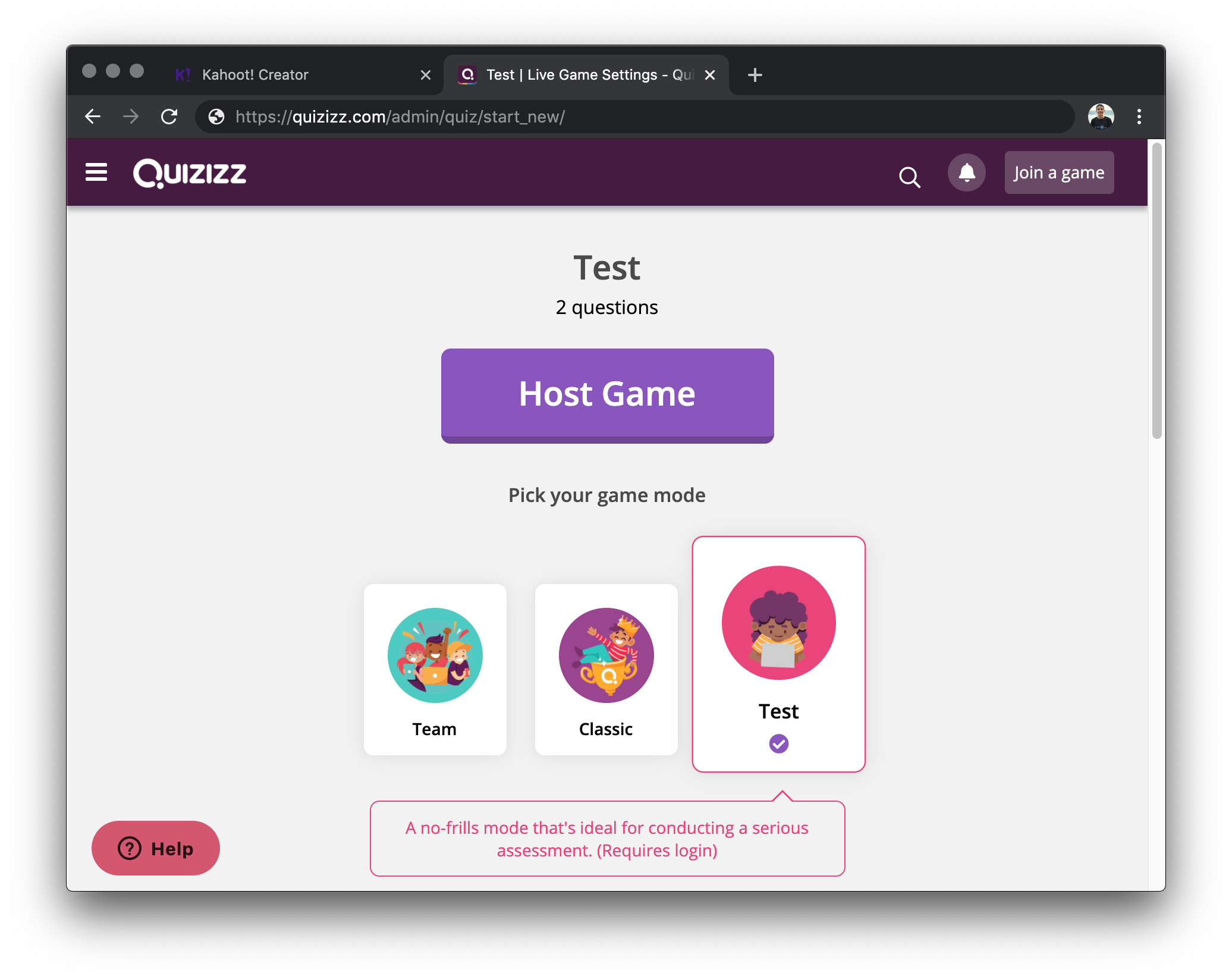Ever want to make a step by step “how to” tutorial for a tech tool? I make videos and write posts such as these to show others how to use tech tools.
I recently came across Iorad.com, a step by step instruction guide for anything you want to show others how to do online. It couldn’t be easier, you simply record yourself doing whatever it is you wish to show others how to do. Then Iorad breaks the process up into its component parts and let’s the viewer toggle through the steps. For all of you who have an online textbook, this would be a really useful tool to show kids steps they need to take to access material early in the year. Or if you are having kids use a program they’ve not used before, make an iorad. This is very meta, but here’s an iorad on how to get and use iorad.
If you can think of ways you might use iorad, leave a comment.
I really want to again highlight a terrific new feature in Google Earth. I first mentioned them in this post from December, I really like the tourbuilder feature in “Projects” Here’s Iorad in action showing how to use it.
11 STEPS
1
The first step is to open Google Earth and click three bars in top left of screen
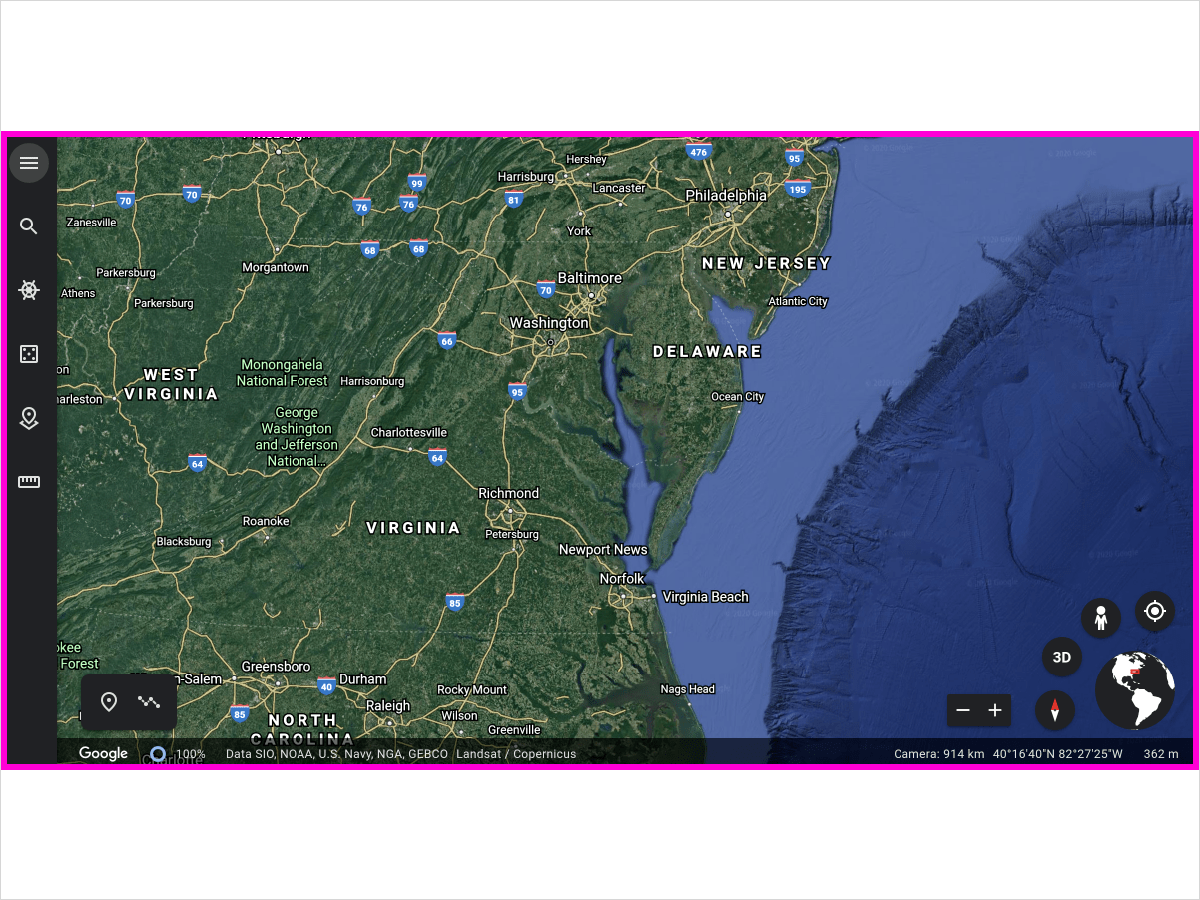
2
Click Projects
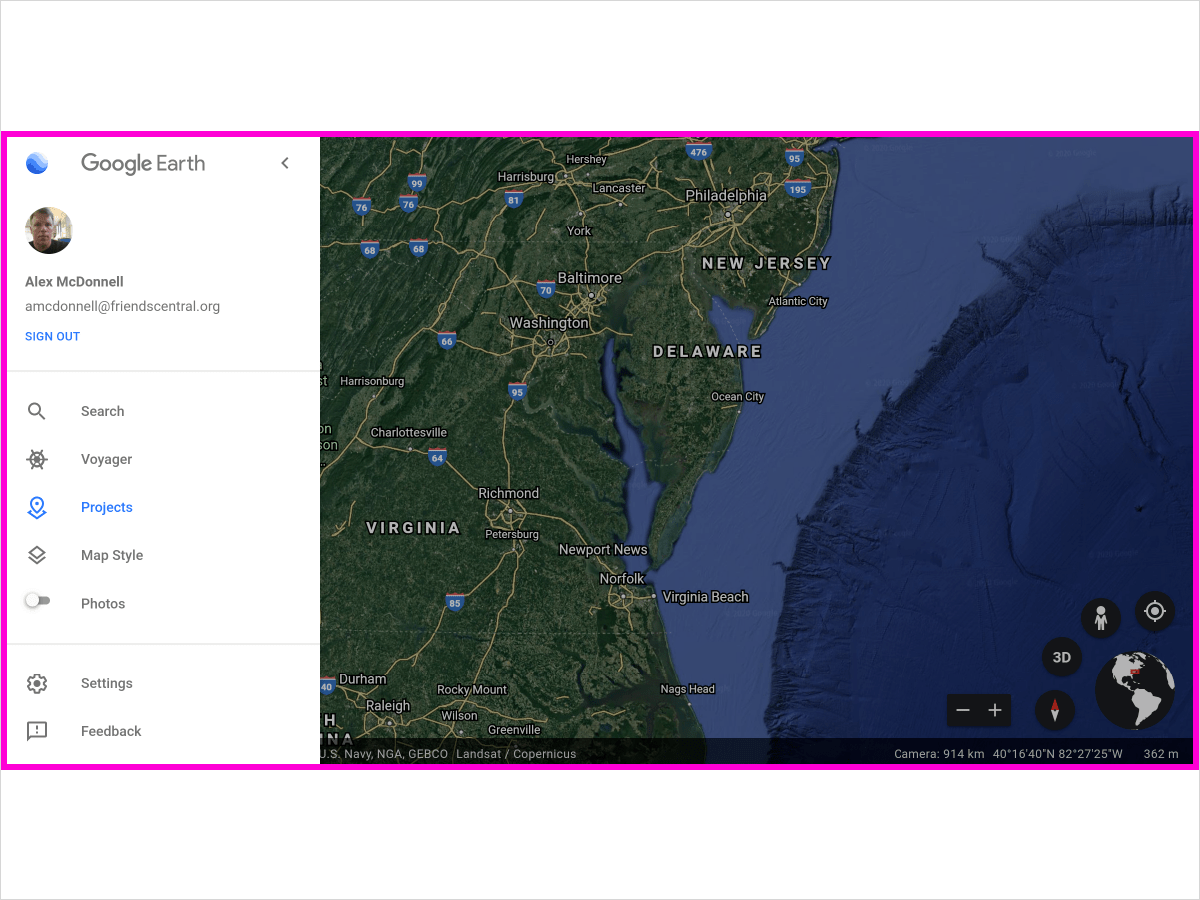
3
Click New Project
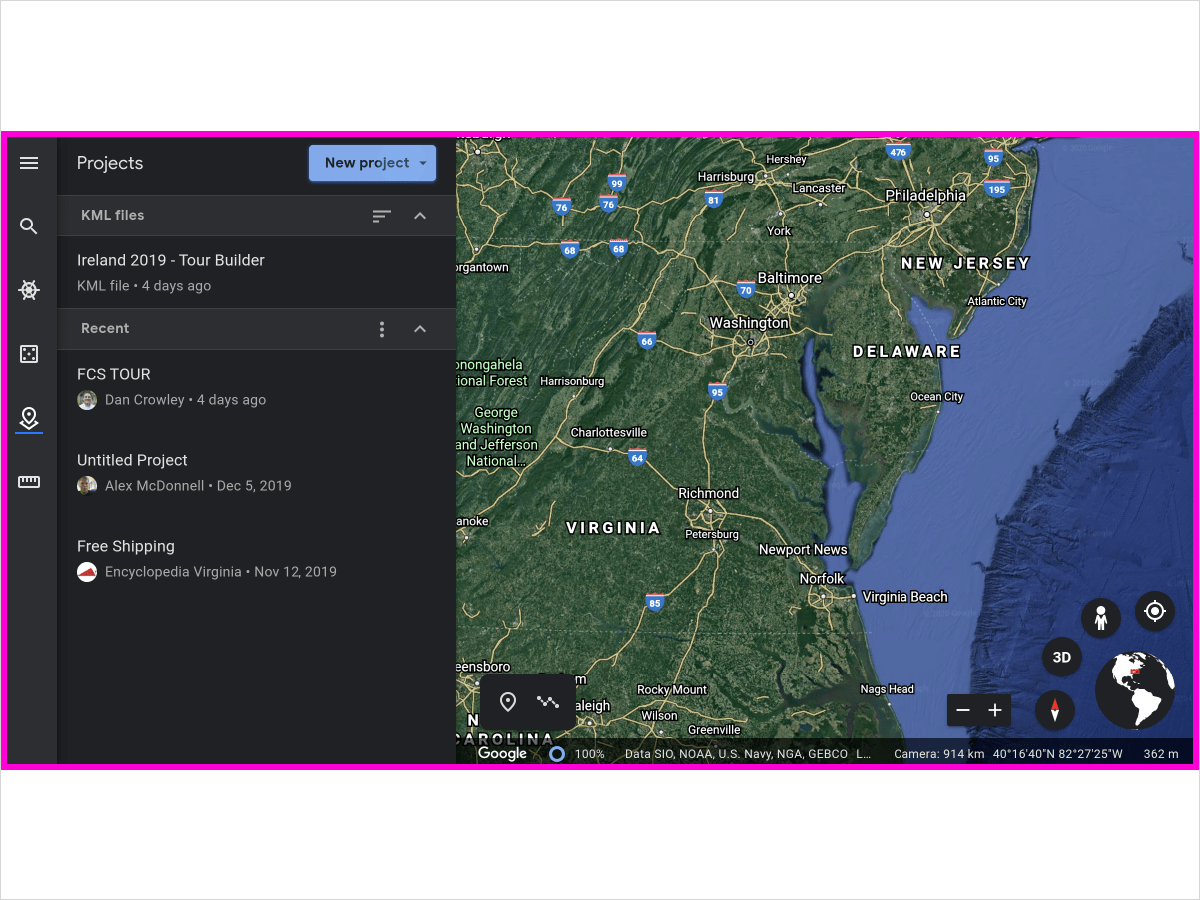
4
Name the project
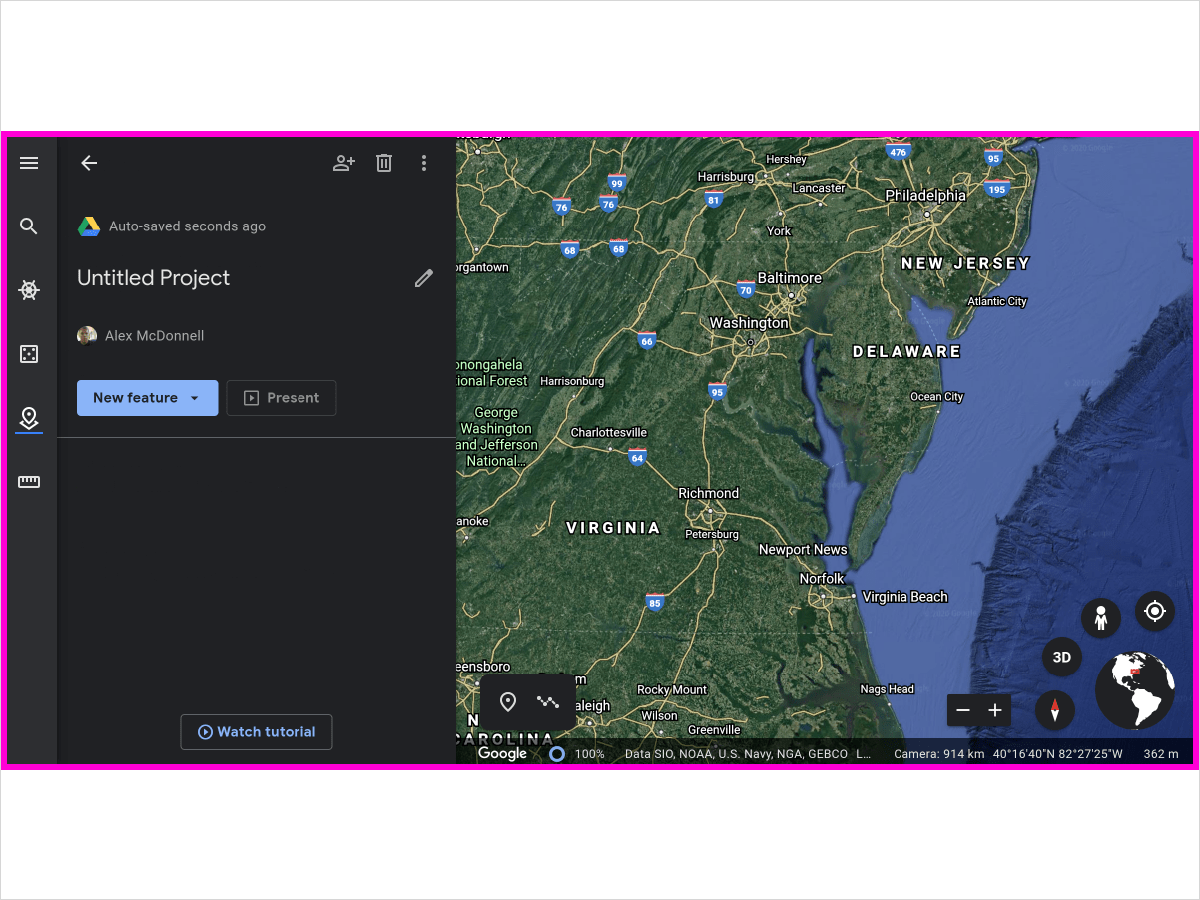
5
Add description if you’d like and then add your first feature.
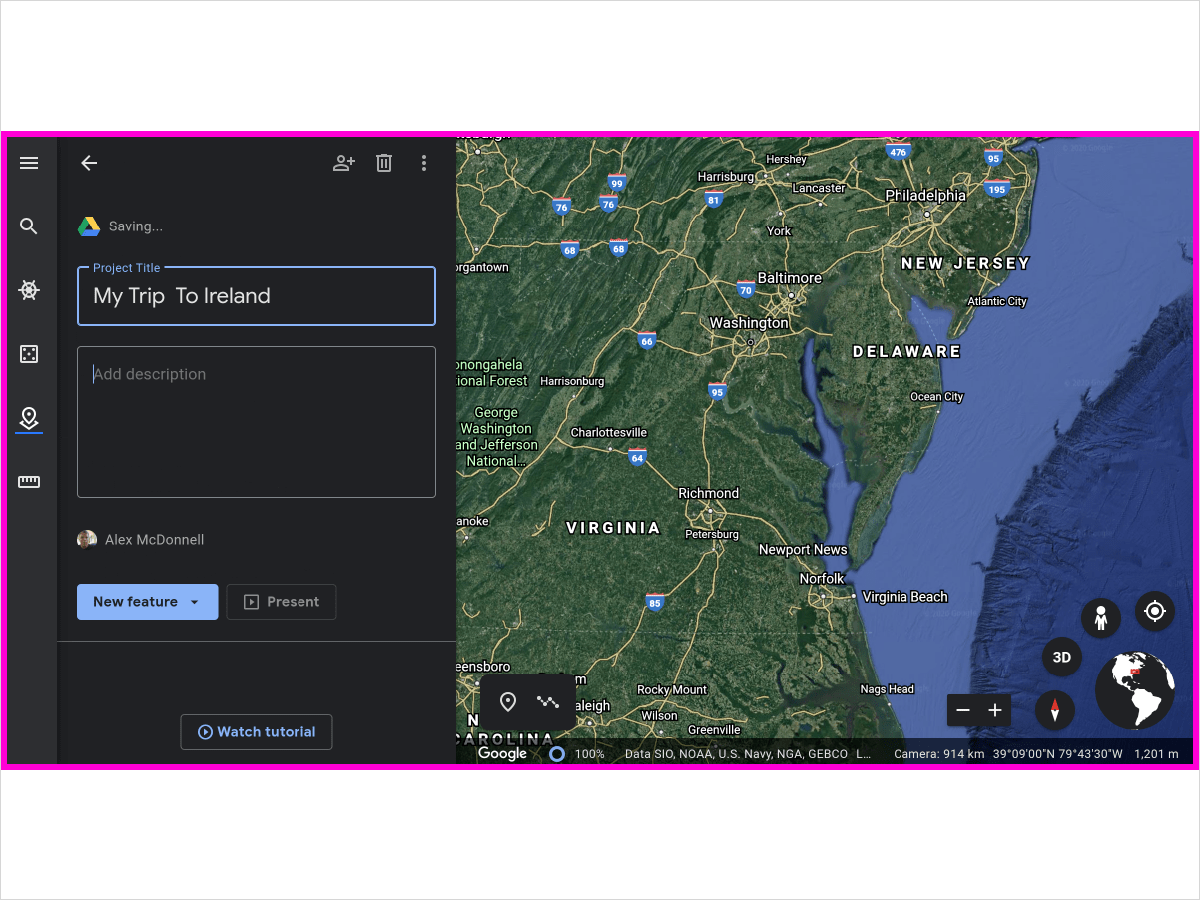
6
Click New Feature
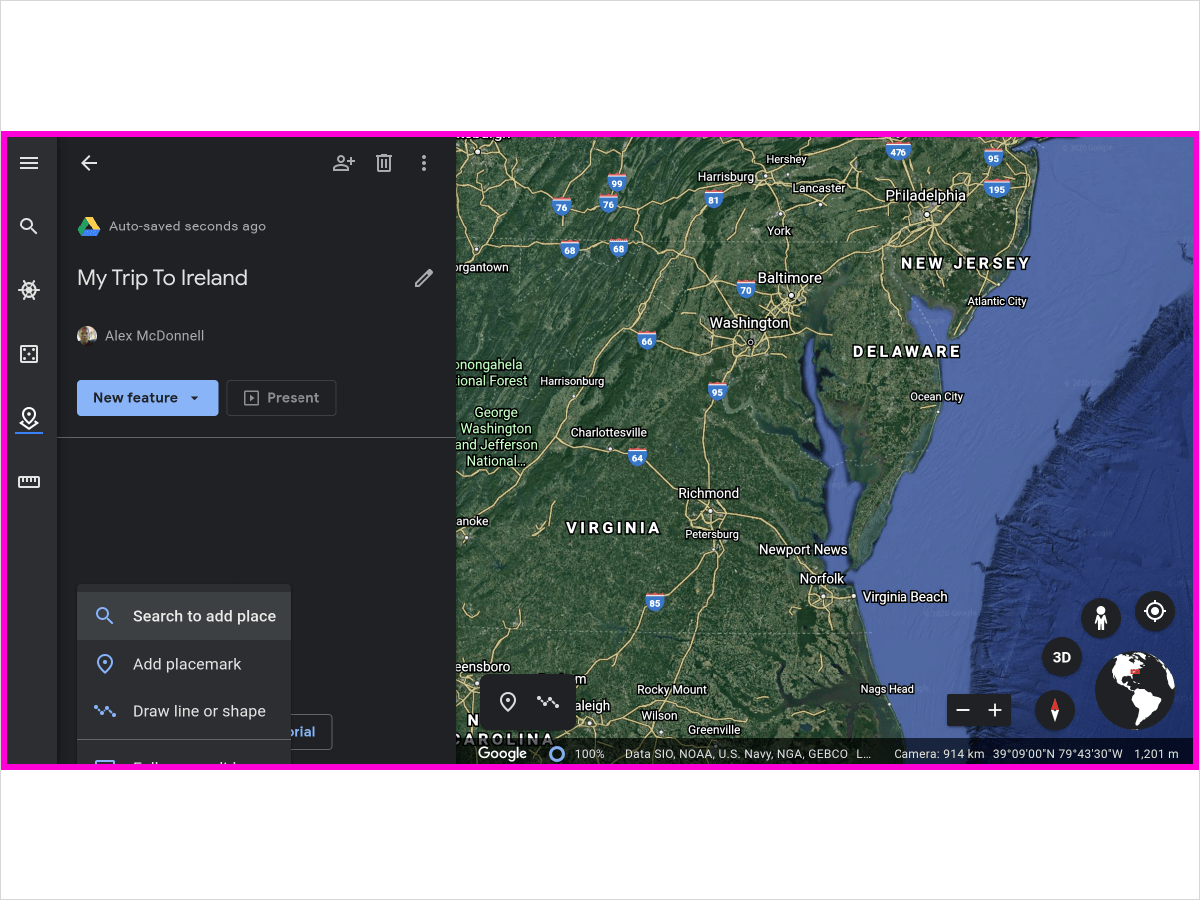
7
In search bar, type in first place on the tour.
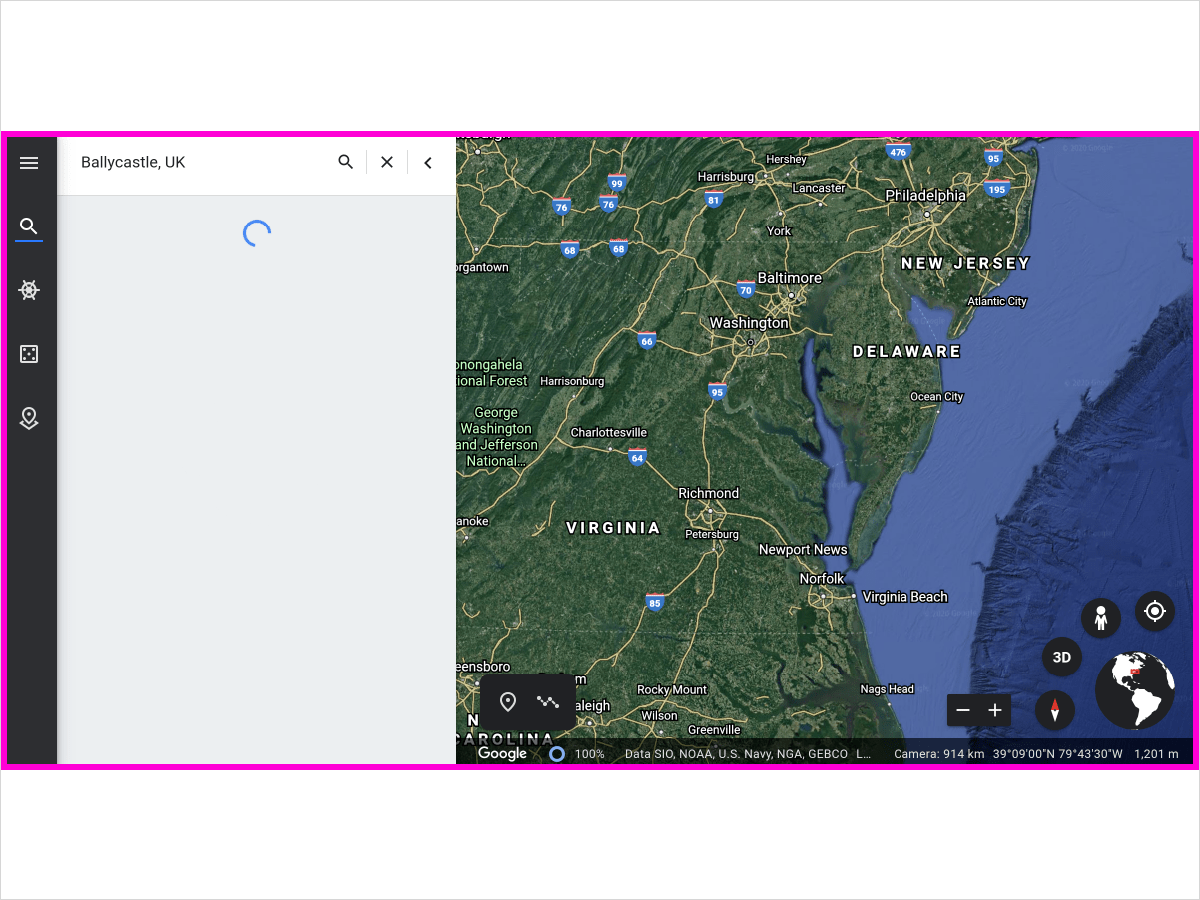
8
One can drop a pin or picture and also add a description of the place.
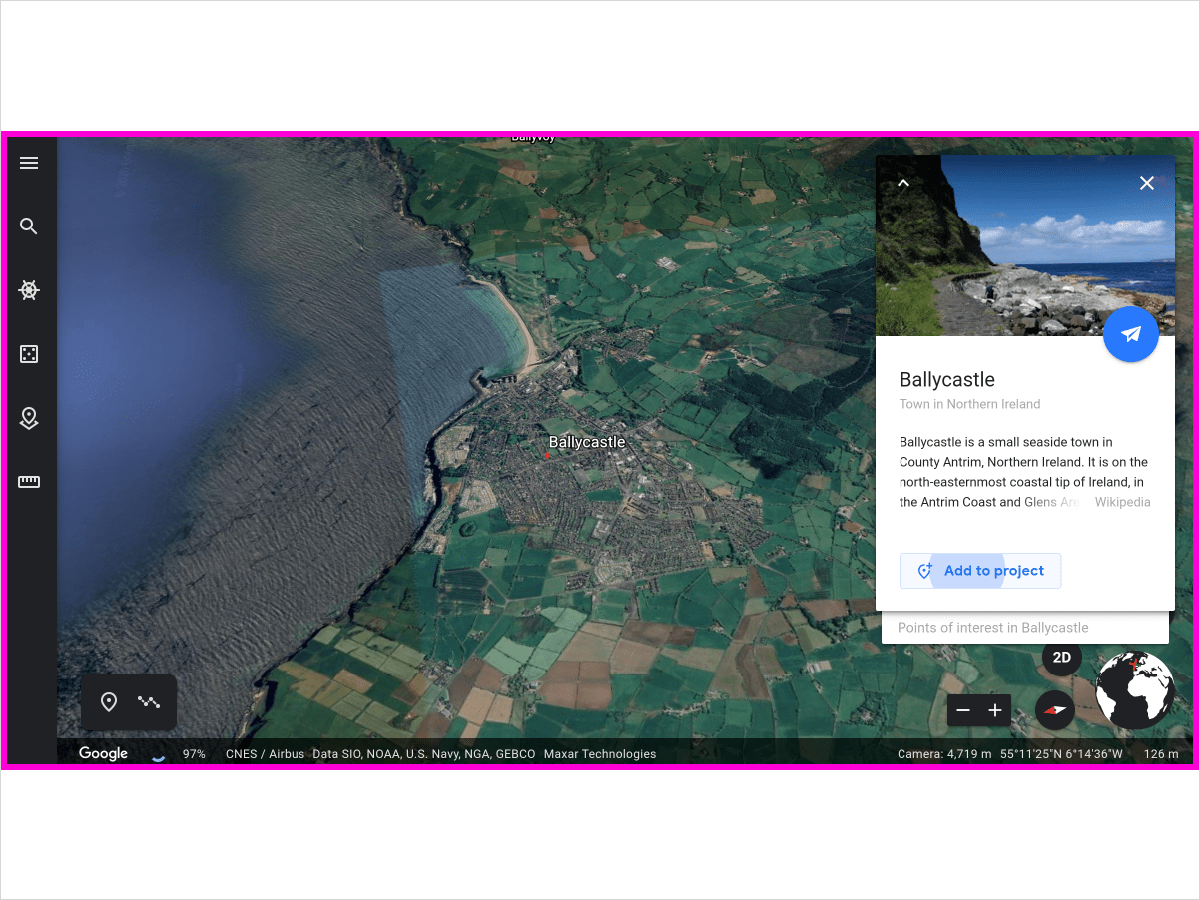
9
Save Slide to the project to add the slide. Click Edit Place to add more text or images to this “slide”.
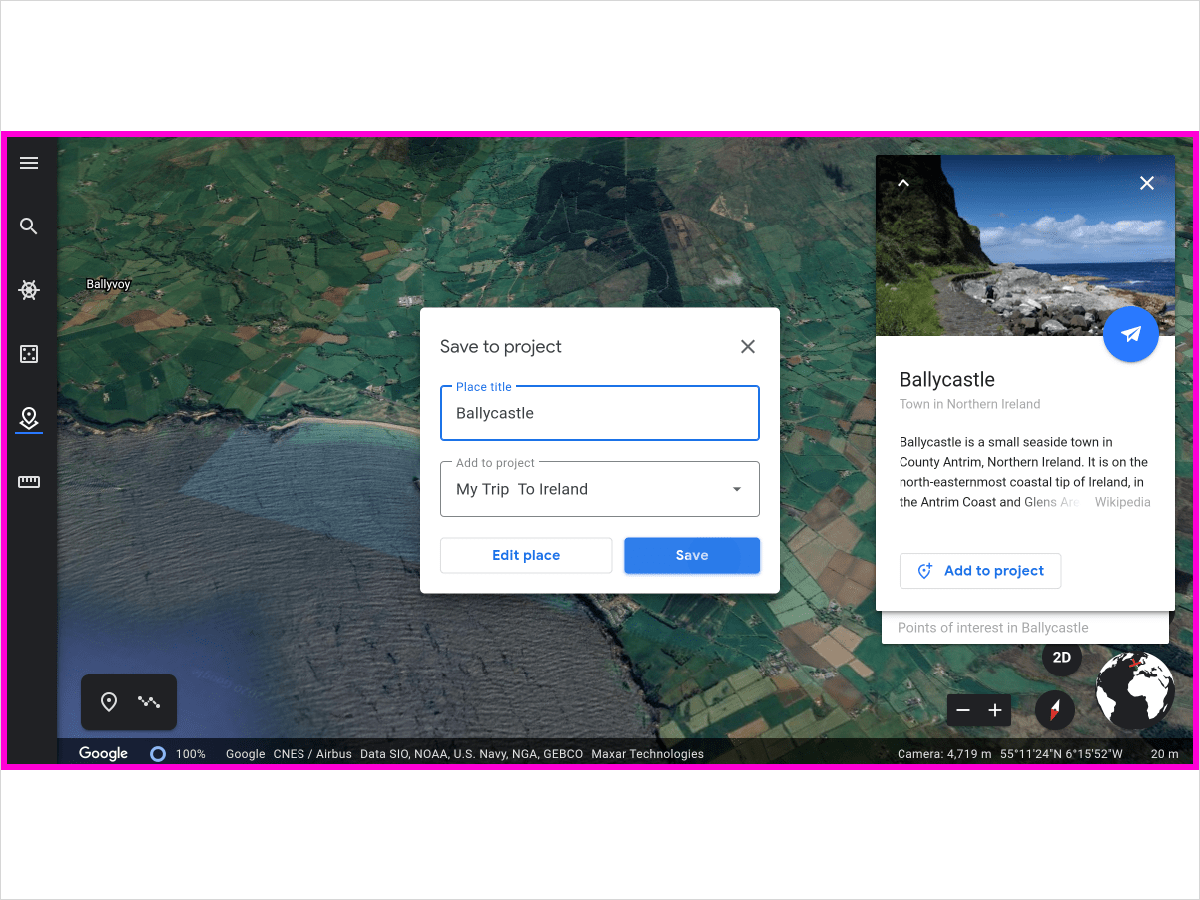
10
You can see on this view that the next step would be to add new feature. You can click the person icon to add a collaborator.
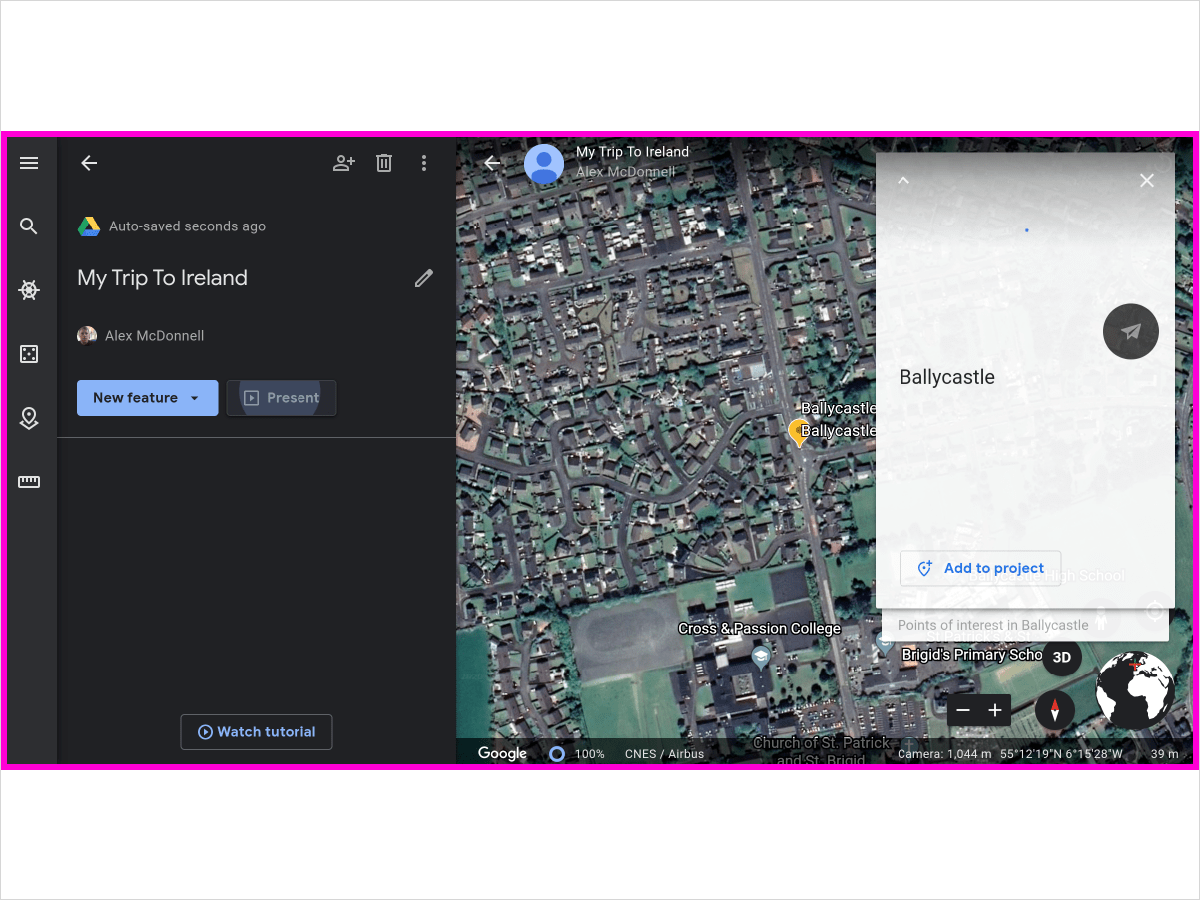
11
That’s it. Ideas for classroom use: researching locations of scientific discoveries, creating a tour of a country, place, or region. Other topics could include: animal habitats, geography, weather & climate, indigenous people and foreign language.
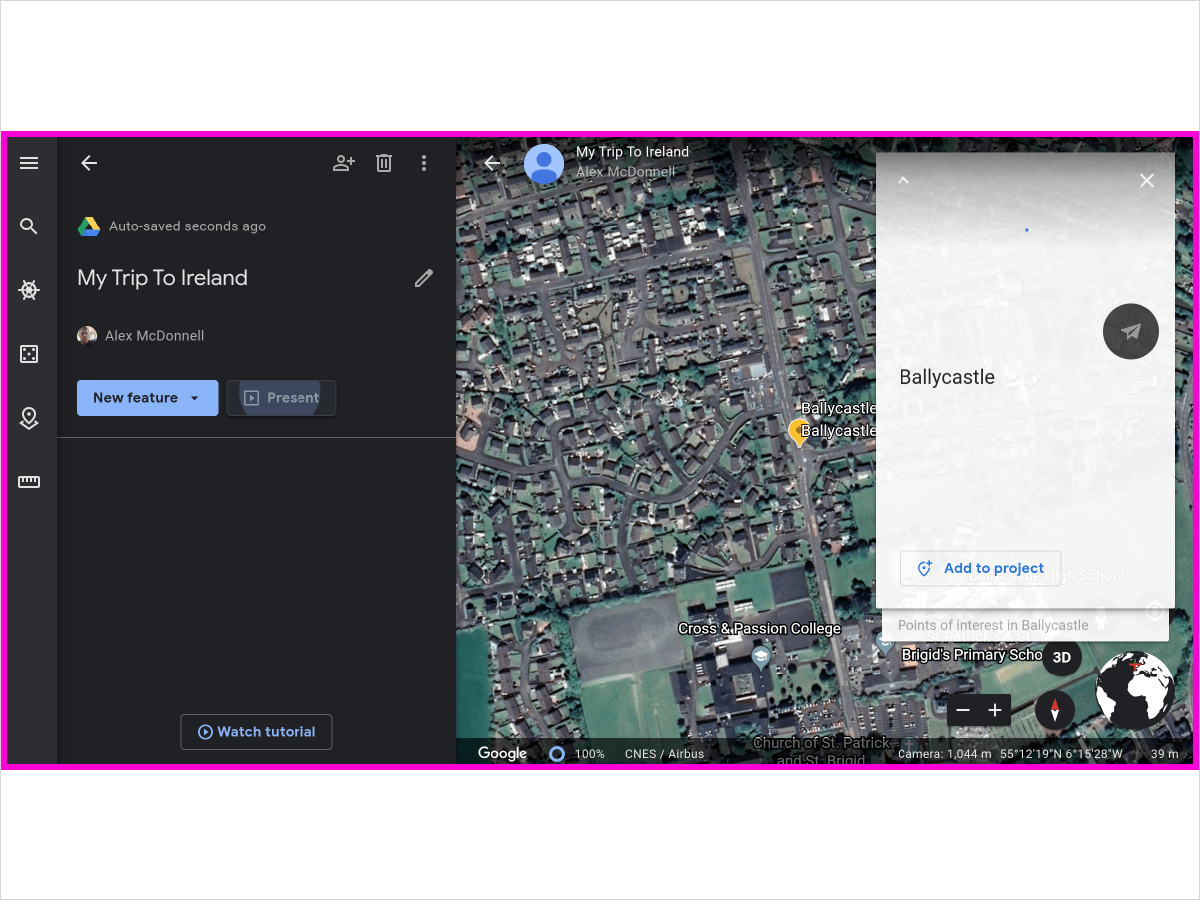
Here’s an interactive tutorial for the visual learners
https://www.iorad.com/player/1629634/Earth-Google—How-to-Make-a-Tour-in-Google-Earth
11 STEPS
1
The first step is to open Google Earth and click three bars in top left of screen
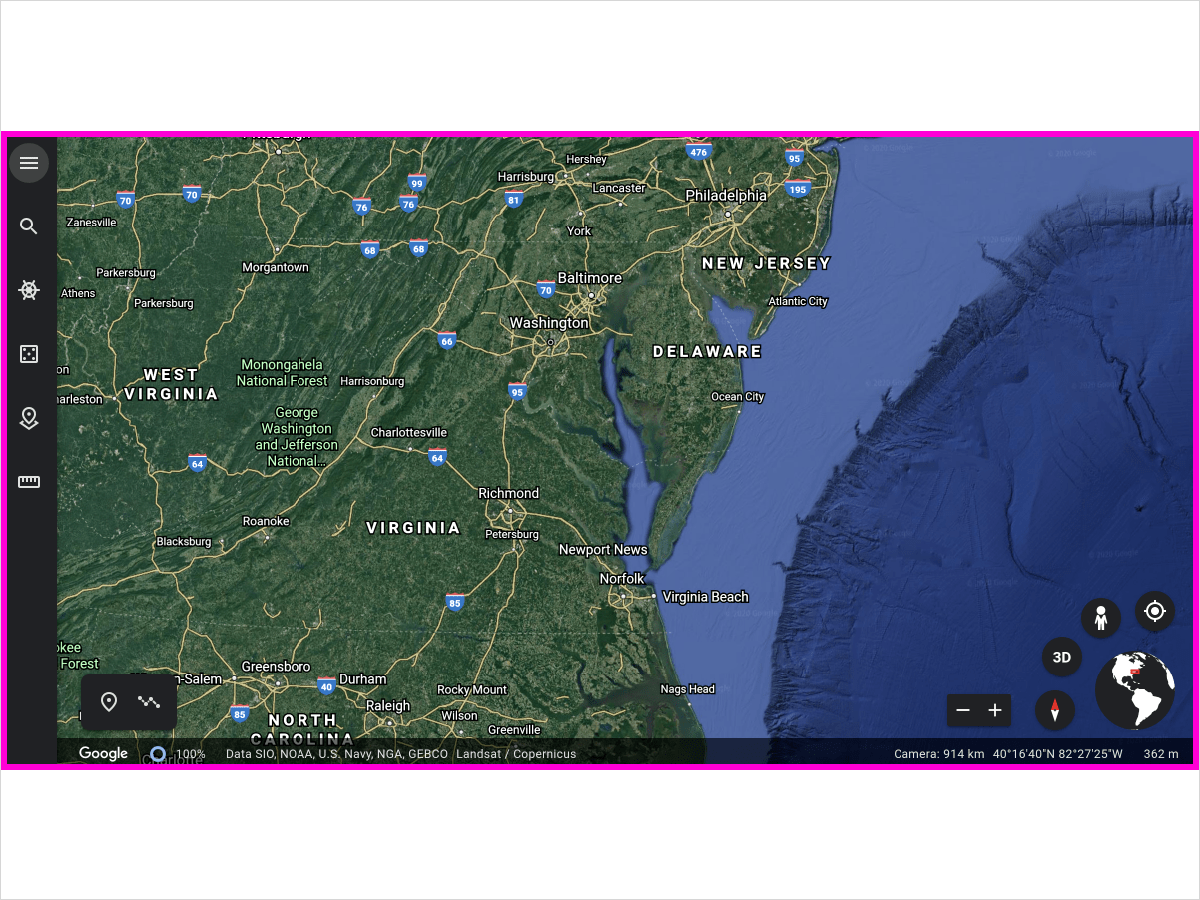
2
Click Projects
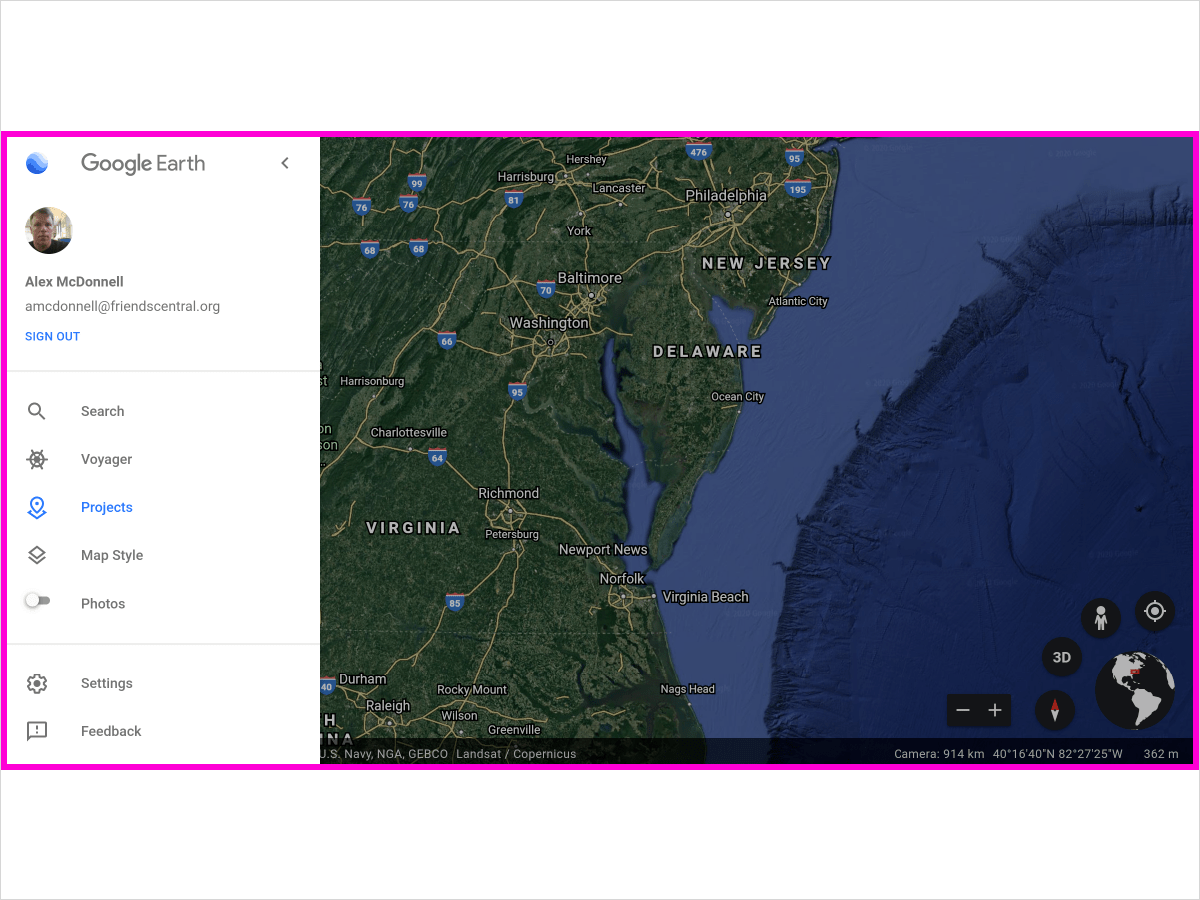
3
Click New Project
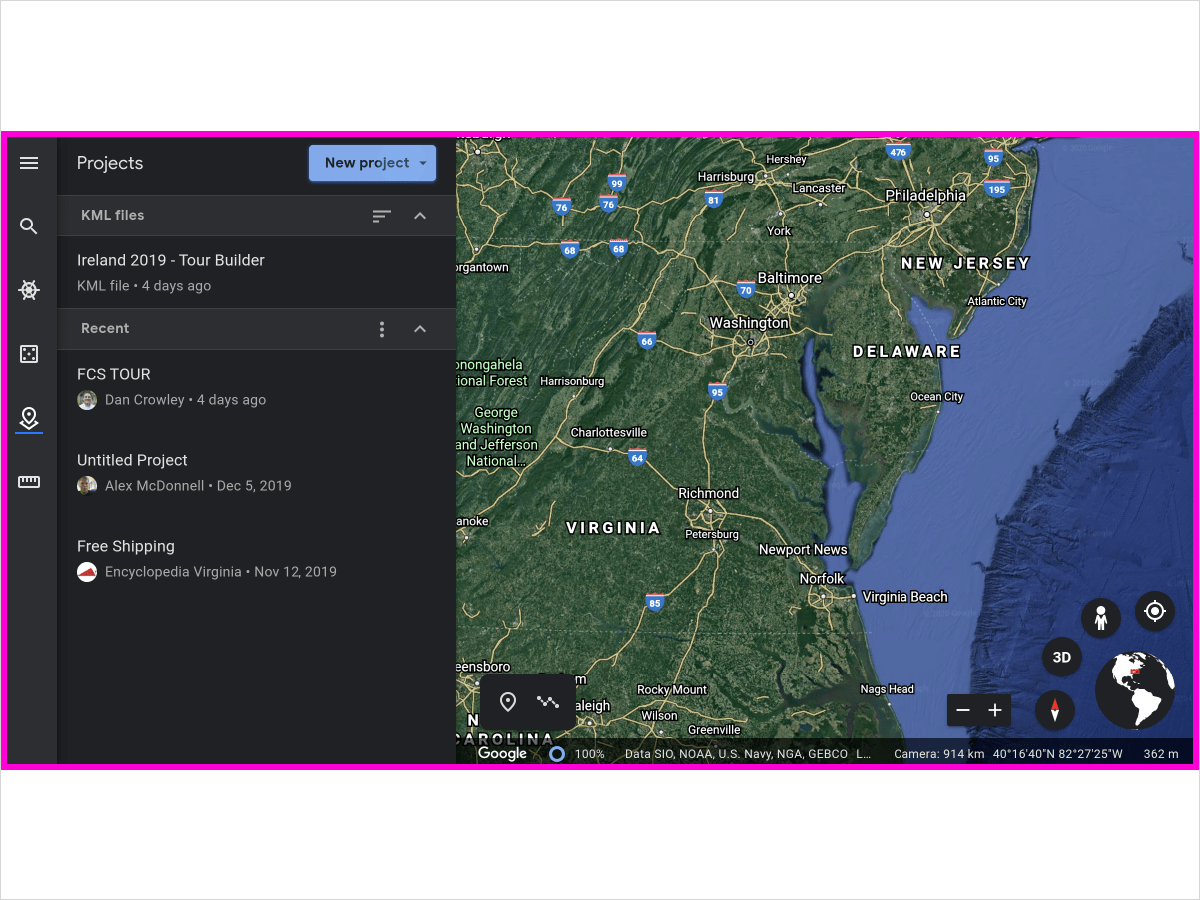
4
Name the project
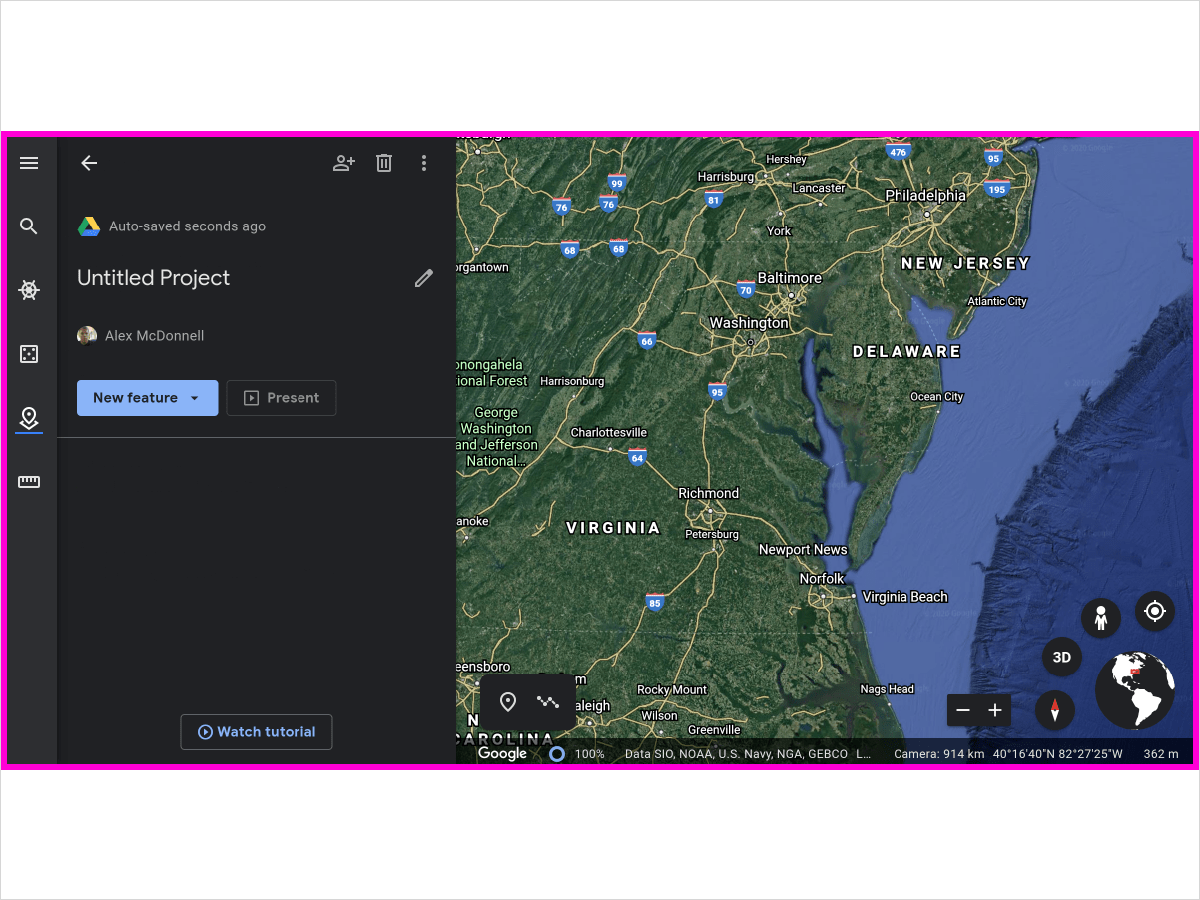
5
Add description if you’d like and then add your first feature.
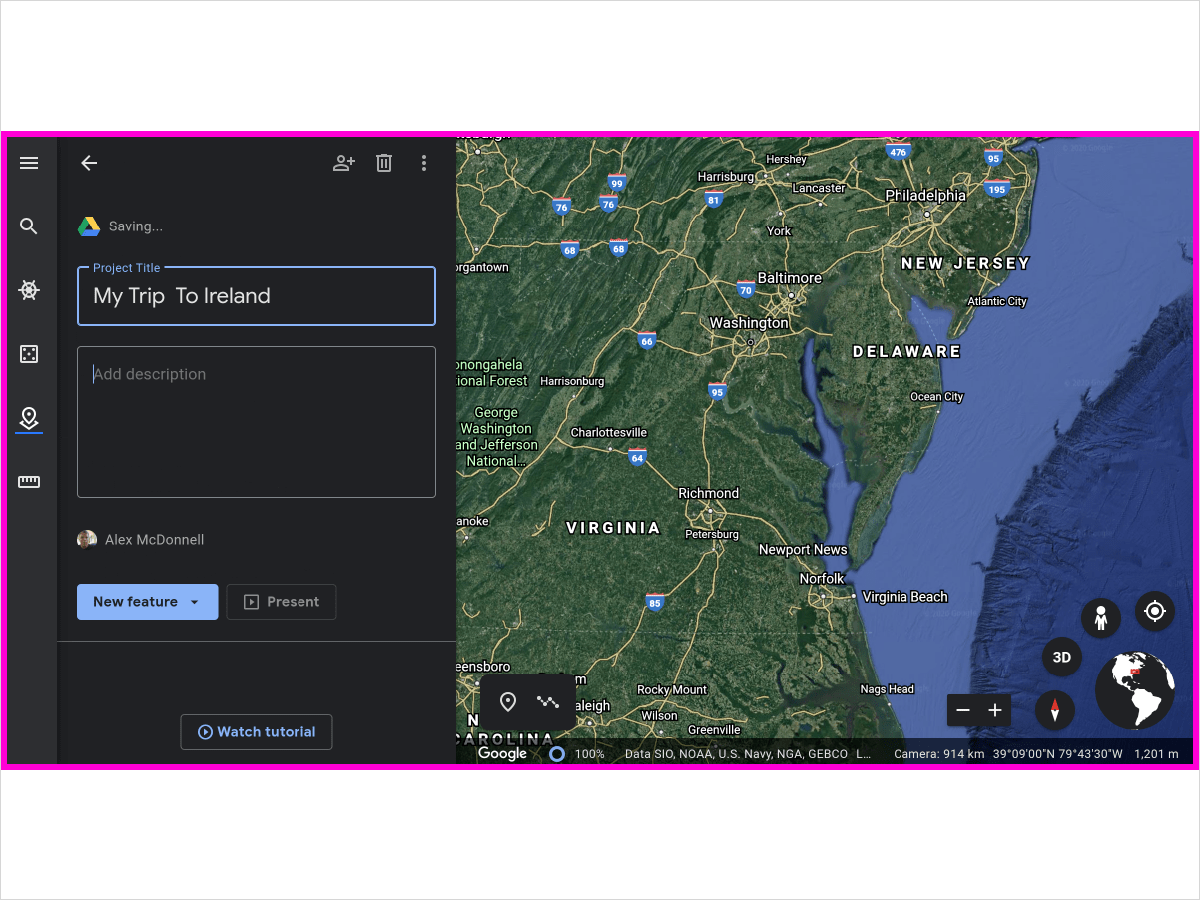
6
Click New Feature
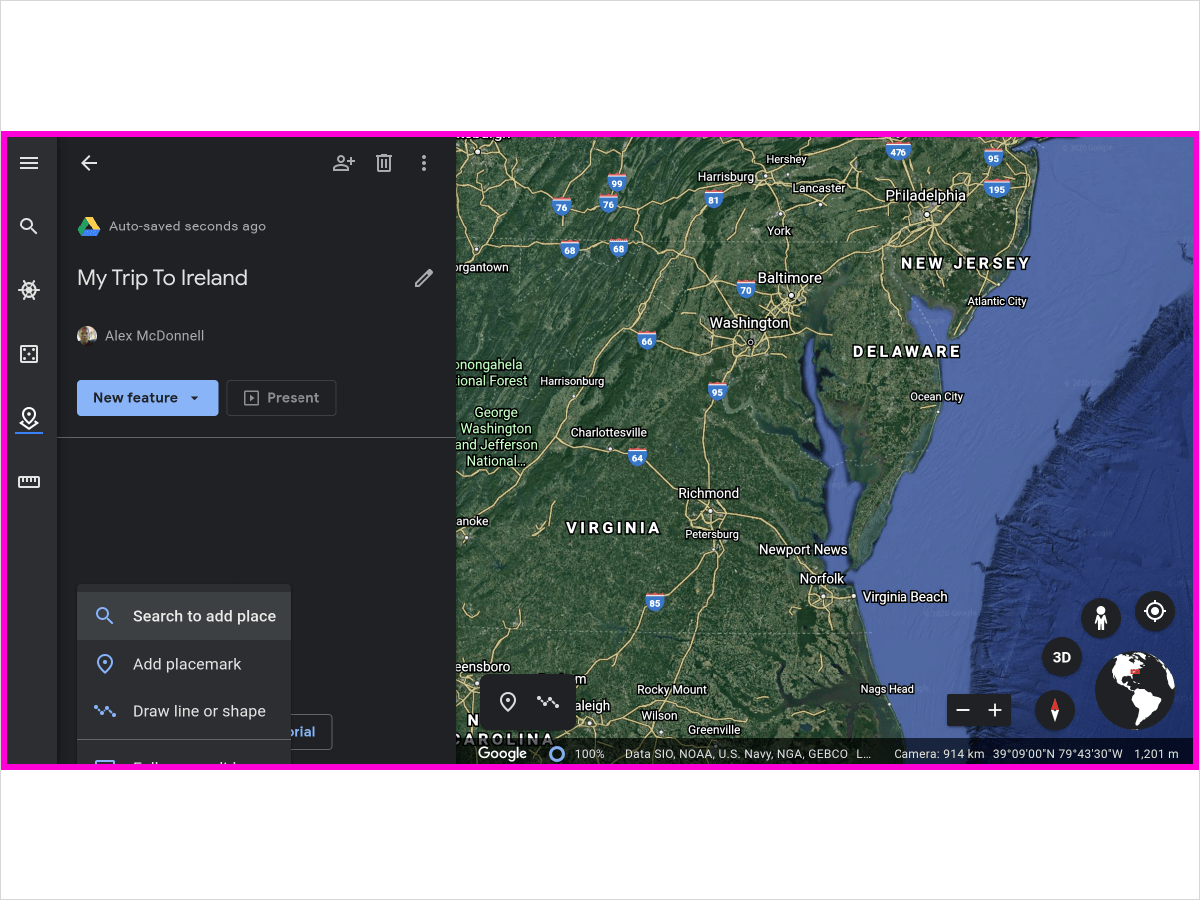
7
In search bar, type in first place on the tour.
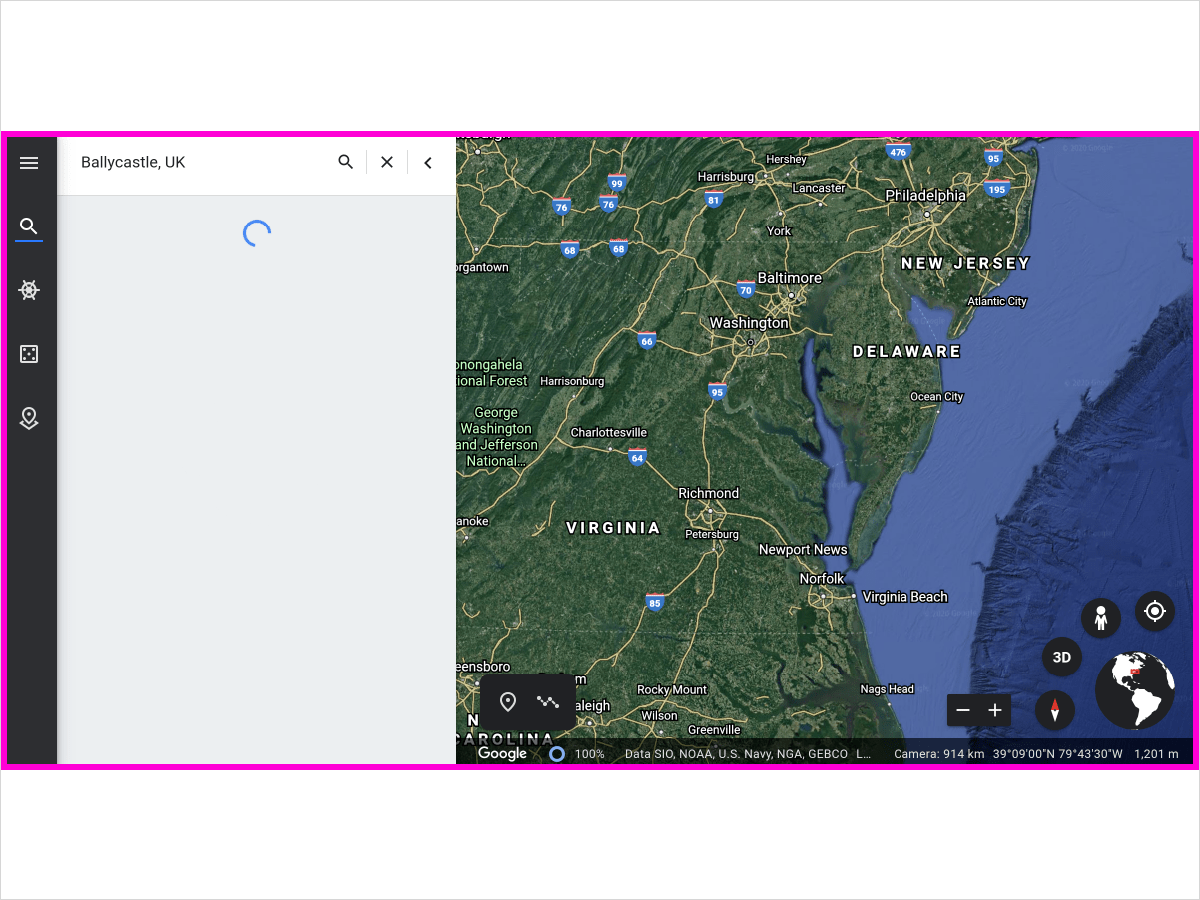
8
One can drop a pin or picture and also add a description of the place.
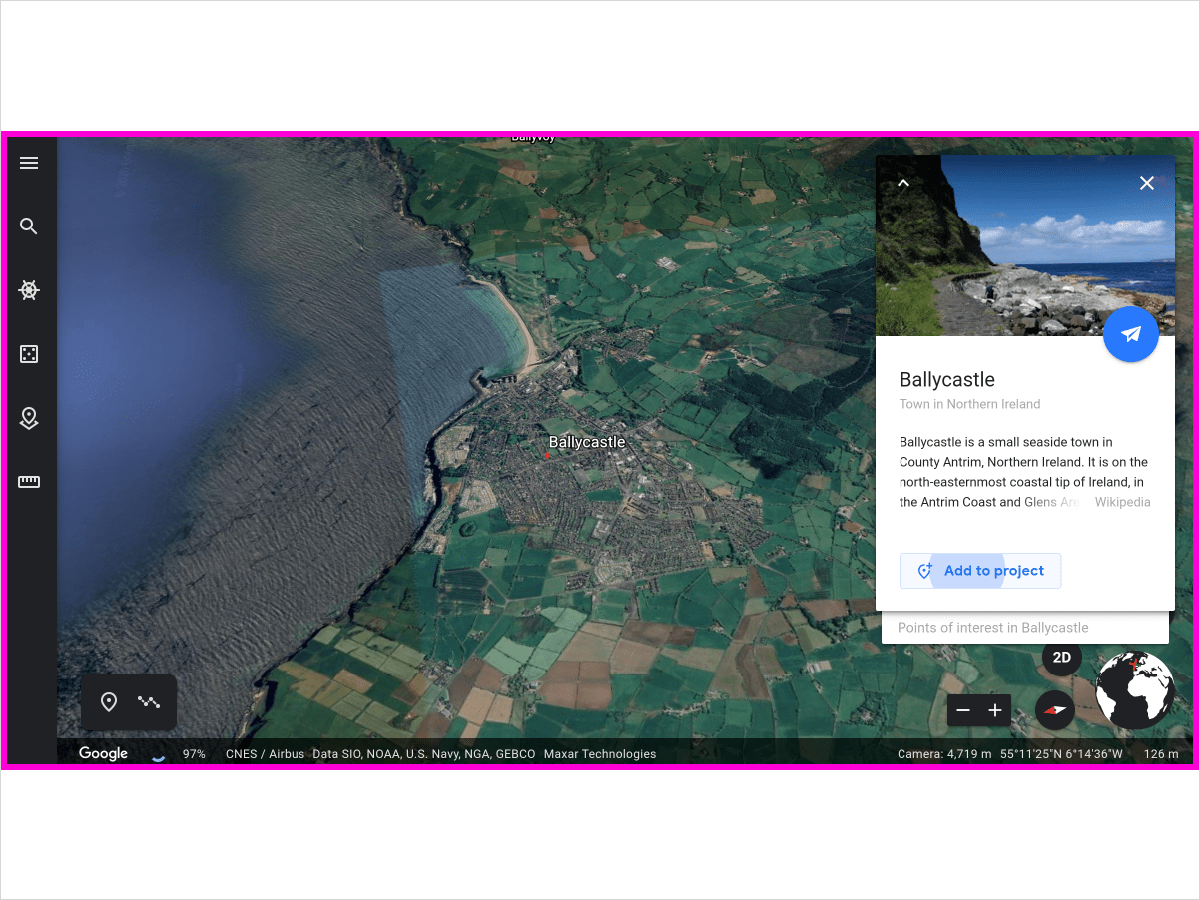
9
Save Slide to the project to add the slide. Click Edit Place to add more text or images to this “slide”.
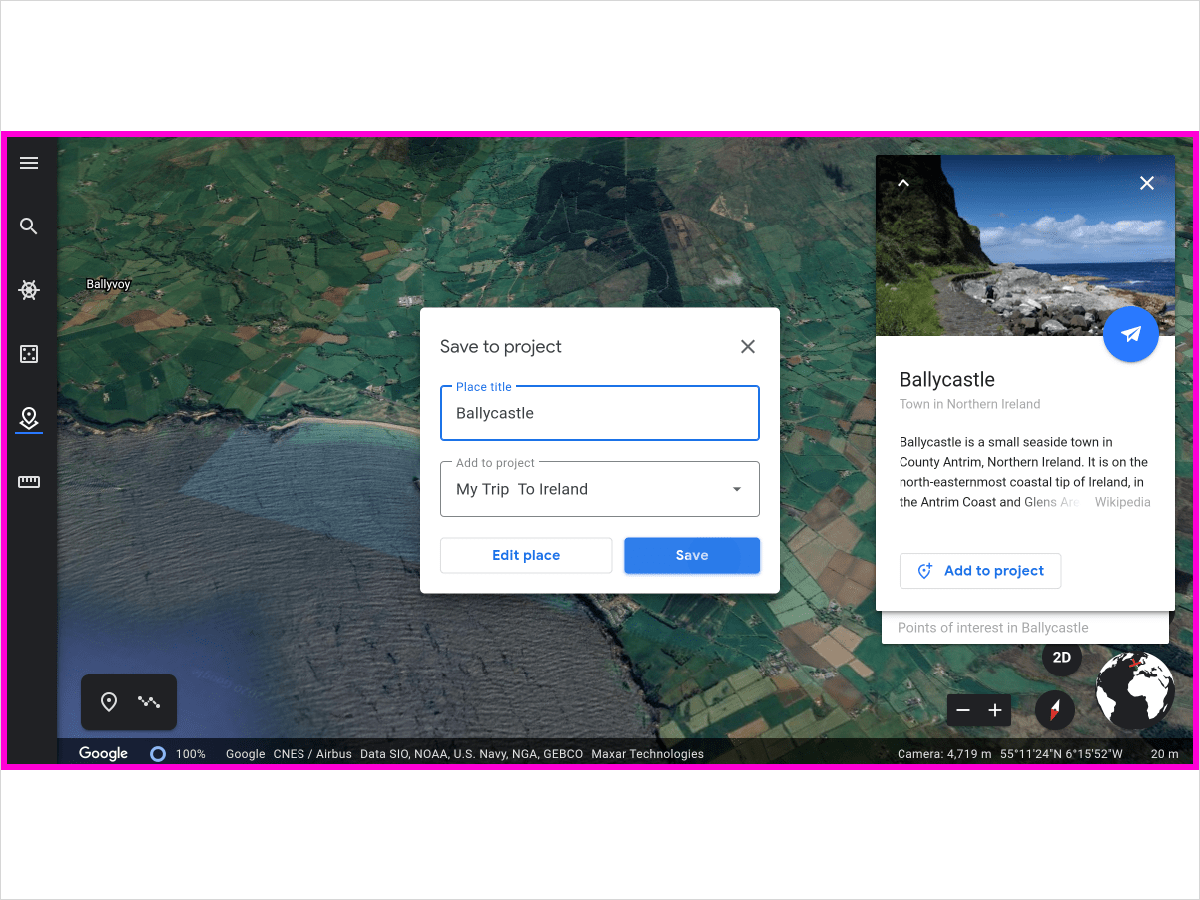
10
You can see on this view that the next step would be to add new feature. You can click the person icon to add a collaborator.
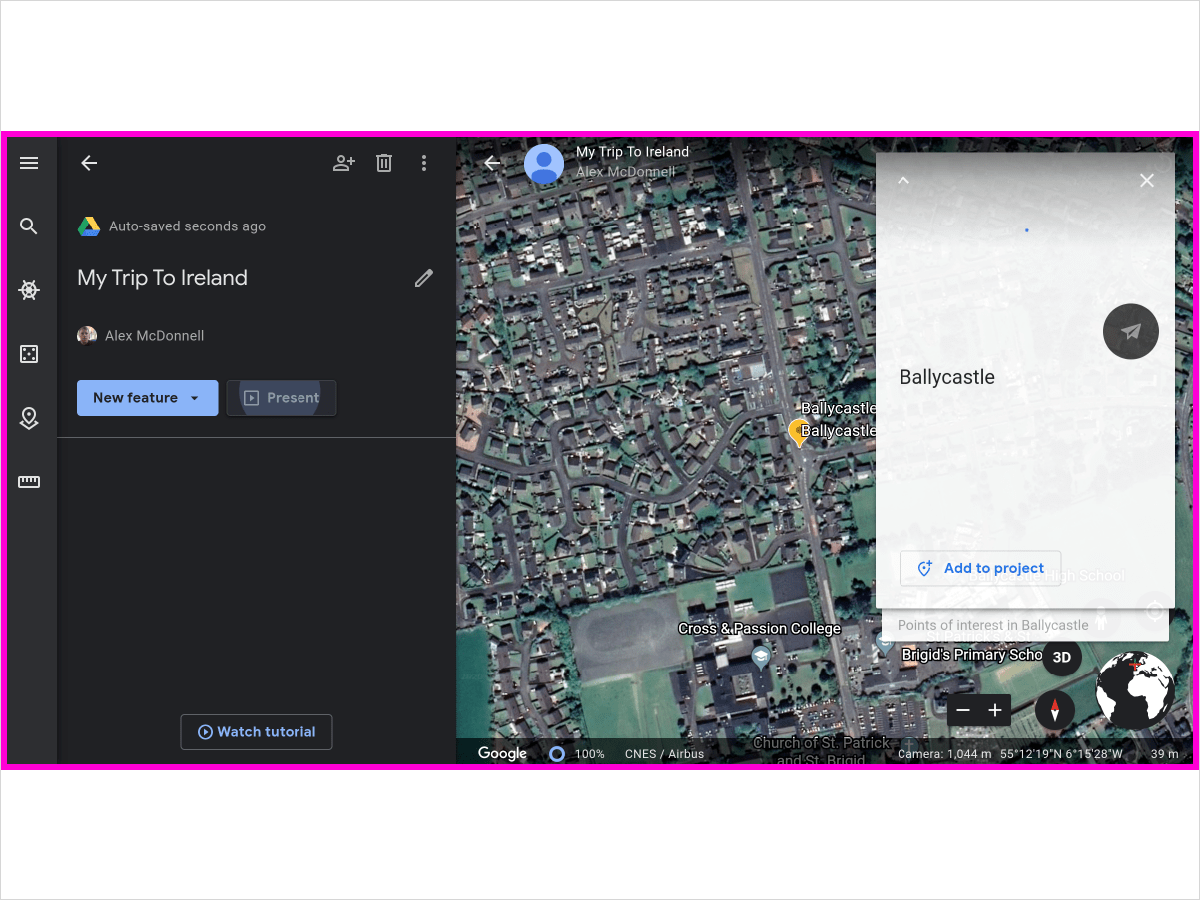
11
That’s it. Ideas for classroom use: researching locations of scientific discoveries, creating a tour of a country, place, or region. Other topics could include: animal habitats, geography, weather & climate, indigenous people and foreign language.
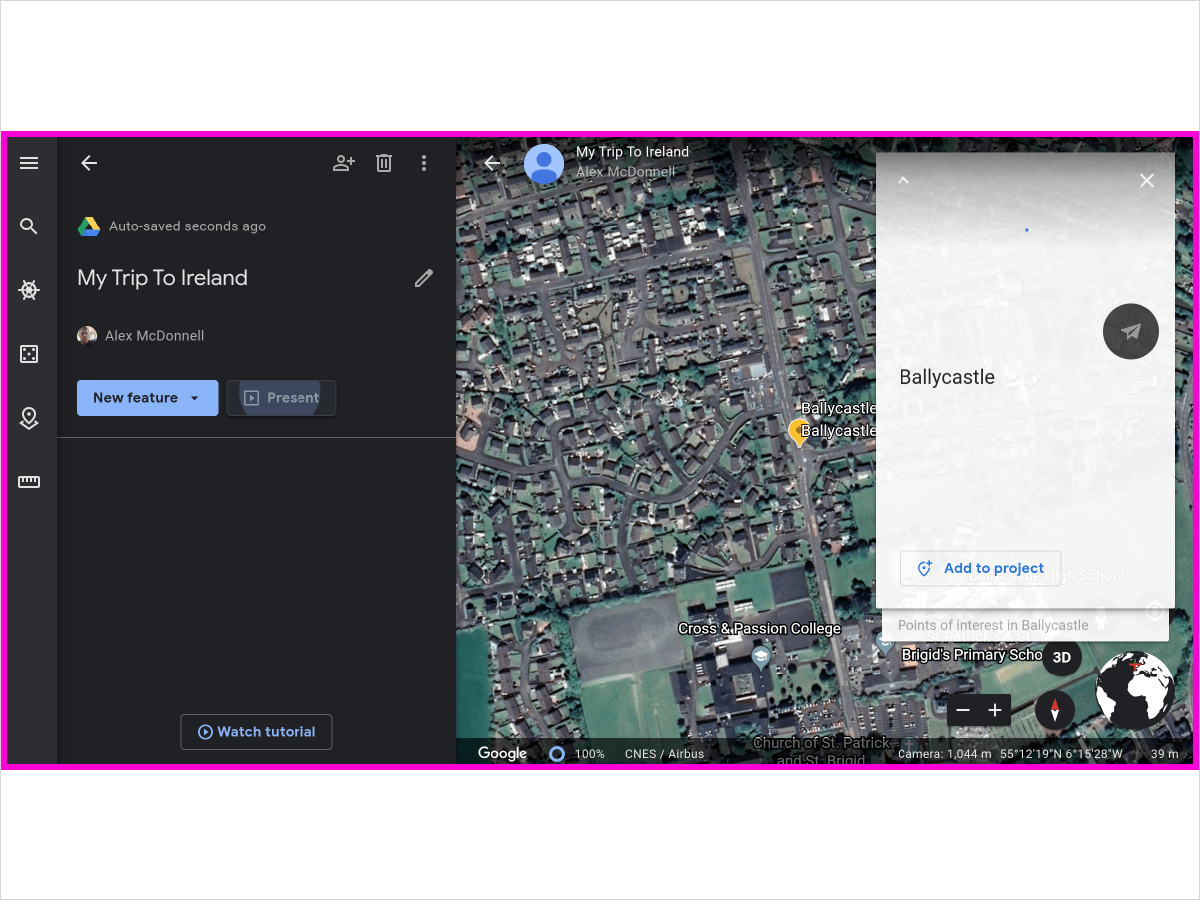
Here’s an interactive tutorial for the visual learners
https://www.iorad.com/player/1629634/Earth-Google—How-to-Make-a-Tour-in-Google-Earth
Here is a an example of a tour followed by additional tutorials on how to use this new projects feature. I’ve already used it in history class for kids to make tours of Antietam and Gettysburg. I’ve had students in IR class use it as part of their final project.
It’s still a new tool. It works best on Chromebooks. This will not work on an iPad and I’ve seen it work for most (but not all) of my students who have MacOS- Brizhay made this one on her Mac using the Chrome Browser. It does not work on Safari. There are also sharing features that are really cool. One can co-create a tour with another; it’s fully collaborative. But here too, this feature isn’t available to those using a Mac. and I can’t say I am sure why.
I wholeheartedly recommend this tool. Reach out if you want to help in learning how to use Iorad our GoogleEarth Projects feature or to talk about ways to use these tools or any other tech integrations for the classroom.