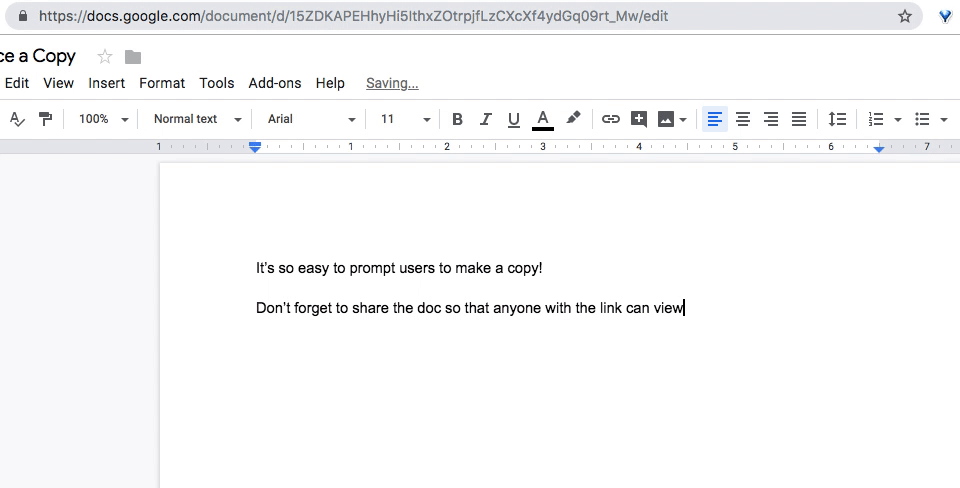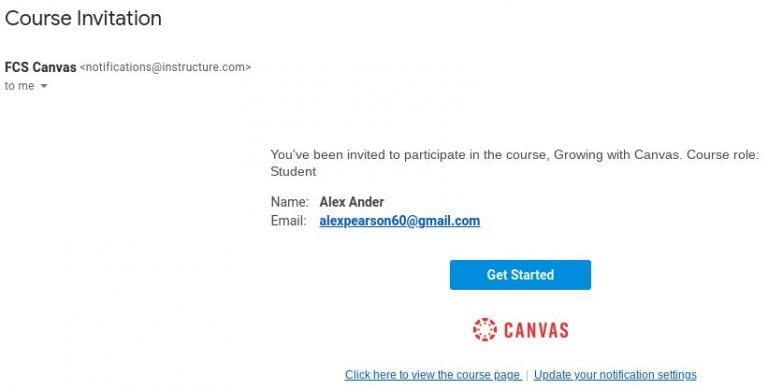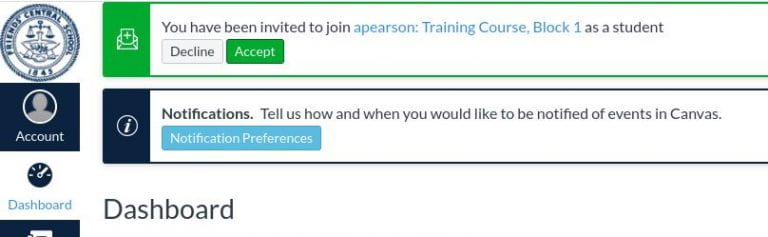Sometimes I’ve found it challenging to get students engaging in dialogue in class during these times of Covid.
Sometimes discussion works great and it’s as if we’re in the classroom. At other times, my Zoom room feels like the classroom scene in Ferris Bueller’s Day Off.
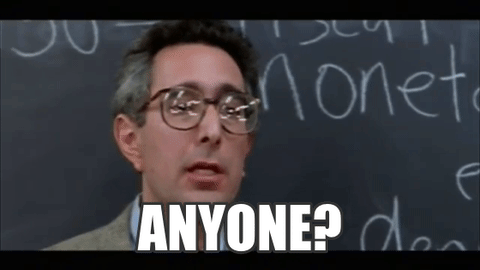
Here’s a tip you may find helpful. I did this today and my students really liked it.
You’ve likely heard of the fishbowl technique.
Basic Structure of Fishbowl: 3-4 students sit facing each other in the center of the room; the remaining students sit in a circle around them. The central students have a conversation usually based on a pre-determined topic. Students on the outside observe, take notes, or perform some other discussion-related task. Student in the outside circle cannot speak. To speak, a student from the outside circle “tags out” a student in the inner circle and physically replaces them in the discussion.
I built a Google Slides version of the same activity. Students on the outside of the fishbowl watched and listened to the students on the inside. To replace them, a students hovered their name over the student they wished to replace. It worked really well.
This is a snippet of what it looked like.
Here’s a copy if you wish to make your own. ( I place the entire code here so you can see /copy in action. )
https://docs.google.com/presentation/d/1ZSkIh3BLfduMgEnASvN7dFe6ISWCjn8OdChVtgoTlvo/copy