Faculty
How to set up and use Kami with Canvas
-
Install the Kami for Google Chrome extension here.
 Sign up or log in to Kami:
Sign up or log in to Kami:-
To open Kami, click the extension from your browser, or head straight to kami.app
-
Sign up or log in using your school’s email account, either With Google If signing up, follow the prompts to create a profile and make sure to select Teacher as your role. This gives you the ability to add students to your teacher license.

Connect Kami to your Google Drive
-
In Google Drive, right-click on the file and click Open with, then choose Annotate with Kami.
-
If Kami’s not there, select Connect More Apps to search “Kami” to connect.

?Note: If connecting Kami with Google Drive for the first time, Google will ask you for a list of permissions. This step is essential to allow seamless connection with Kami and Google apps.
How to add students to your teacher license
The easiest way to add students to your license is to create a Kami assignment with Canvas.
Watch the quick tutorial below on how to get started:
After you add students to your license, teach them how to get started, open, and submit their first Kami assignment using this Guide for Students
More Fun with Google Docs
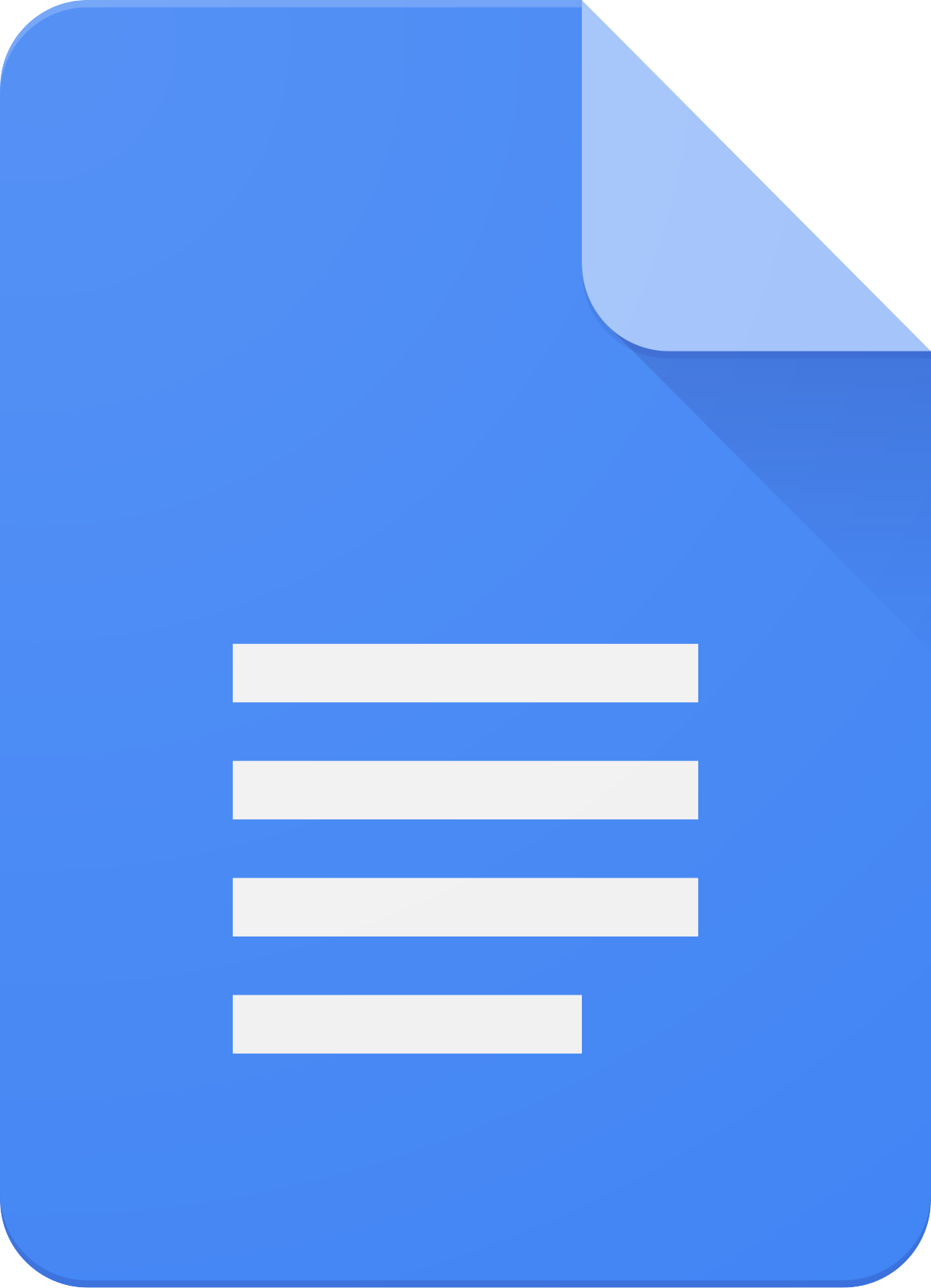 Google Docs is ever-improving.
Google Docs is ever-improving.
Watch this video to learn how to quickly convert a long URL into a clickable title. You’ll also learn about Google’s new preview pane, which allows for a far more dynamic Google doc.
Complete/incomplete Grade in Canvas Assignments
Configure assignments so that students can simply mark them complete without having to submit anything.
Watermarks. New in Google Docs
Adding an image watermark to Google Docs used to be cumbersome. It involved embedding Google Drawings and several somewhat tedious steps such as them pasting the text into a text box and then finally uploading it to docs
But now, it’s all right there in Google Docs.
Not earth-shattering. I know. But sometimes little things that make work easier go a long way.
Ruvna 101
Sign Up For Notifications
How to Check in Students from other Classes
