Author: amcdonnell
Super Quick Way to Make Individual Discussions in Canvas
Earlier this year, several colleagues asked me how to leverage Canvas for journals and blogs. There is not a direct tool and I myself embed the wordpress blogger tool into my Canvas Homepage in my US history classes.
But I used this feature with my International Relations class and it worked well.
Here’s a quick way to set up individual discussions that could serve as a blogging tool for your students.
Google Meet Updates: Coming Soon and Already Here.
For those of you who use Google Meet, know that Google is rolling out new features including:
1-End meeting for all- (this is a big one.)
2-Mute all participants
3-Emoji reactions
4- Multiple moderatorsLearn more: https://t.co/cJB76xCZKn pic.twitter.com/zxmqjoRont
— from Google for Education (@GoogleForEdu) February 17, 2021
Flipsnack and other Digital Presentation Tools
Digital Literacy, a dream deferred?
Everything has changed and nothing has changed. Tech is ubiquitous and central (Canvas, Veracross, Gmail) yet at some level has barely infiltrated teaching in regards to the type of tasks we ask students to do. The assignments schools give to students haven’t changed all that much. And as a practitioner involved in ed-tech, I read that a major component of digital literacy is recognizing the changing cultural constructs and contexts of our work and to consider these changes in the tasks we ask our students to do. If that is so, can I/ we point to those changed contexts in my/ our own classes?
The dream was over-hyped and in hindsight quite naive. For it didn’t answer an essential question of where does technology enhance teaching and learning? Do these presentation tools I point to below engage a different type of thinking, enhance age-old types of thinking, or do neither? Good, profound, bad and silly were jumbled together.
Still, there’s something about a well-done multi-media presentation that is greater than the sum of its parts. But that’s an awfully vague answer to the questions I ask above. So let me offer an example.
Recently, Deb Skapik reminded me of a tool I first used in 2017 and then forgot. It is called Flipsnack . Here’s a recent project done by a student of mine made with Flipsnack.
Here are the two reasons I use these tools.
- If well done, they enhance a presentation and allow students to demonstrate knowledge beyond using text and speech.
- We are reaching a point where digital literacy will be expected in the workplace. They do not need to master it; but they should know how to approach these tasks. Since they share a similar visual vocabulary, exposure to one helps one learn others later.
Here are a series of digital tools you may find interesting. I am happy to work with anyone to show you how to use these tools to teach or to assign to your students to use. ( To view full screen, click the middle of the embedded booklet below.)
A Discussion Technique in the Time of Covid
Sometimes I’ve found it challenging to get students engaging in dialogue in class during these times of Covid.
Sometimes discussion works great and it’s as if we’re in the classroom. At other times, my Zoom room feels like the classroom scene in Ferris Bueller’s Day Off.
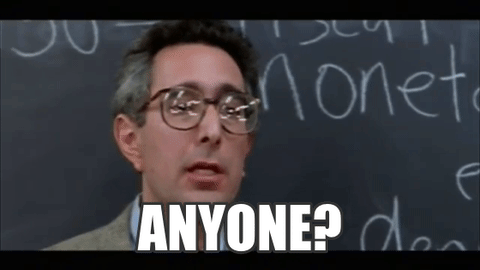
Here’s a tip you may find helpful. I did this today and my students really liked it.
You’ve likely heard of the fishbowl technique.
Basic Structure of Fishbowl: 3-4 students sit facing each other in the center of the room; the remaining students sit in a circle around them. The central students have a conversation usually based on a pre-determined topic. Students on the outside observe, take notes, or perform some other discussion-related task. Student in the outside circle cannot speak. To speak, a student from the outside circle “tags out” a student in the inner circle and physically replaces them in the discussion.
I built a Google Slides version of the same activity. Students on the outside of the fishbowl watched and listened to the students on the inside. To replace them, a students hovered their name over the student they wished to replace. It worked really well.
This is a snippet of what it looked like.
Here’s a copy if you wish to make your own. ( I place the entire code here so you can see /copy in action. )
https://docs.google.com/presentation/d/1ZSkIh3BLfduMgEnASvN7dFe6ISWCjn8OdChVtgoTlvo/copy
Making a Copy for Google Docs, Slides, and Sheets
How to Force a Copy of a Google Doc, Slide, Sheet, or Drawing
Recently, some have asked if there is an easy way in Canvas to give students a copy of a google doc so they can write on that instead of the original.
We certainly still recommend the Google Assignments Integration in Canvas.
But don’t forget this simple Google hack (or learn it for the first time and be amazed!) on how to make a copy.
The trick is to replace /edit with /copy
This simply step prompts users to make a copy!
Here’s how it works!
STEP 1
Be sure you to click “Anyone with the link,” or “Friends’ Central School”. This has to be enabled before you can use the force a copy hack.
STEP 2
- Open the doc, slide deck, sheet, (or Google drawing) you want to use.
- Click in the omnibox (the search bar) and go to the end of the link as shown below.
- Replace the word EDIT with the word COPY in the link.
- Click return/enter.
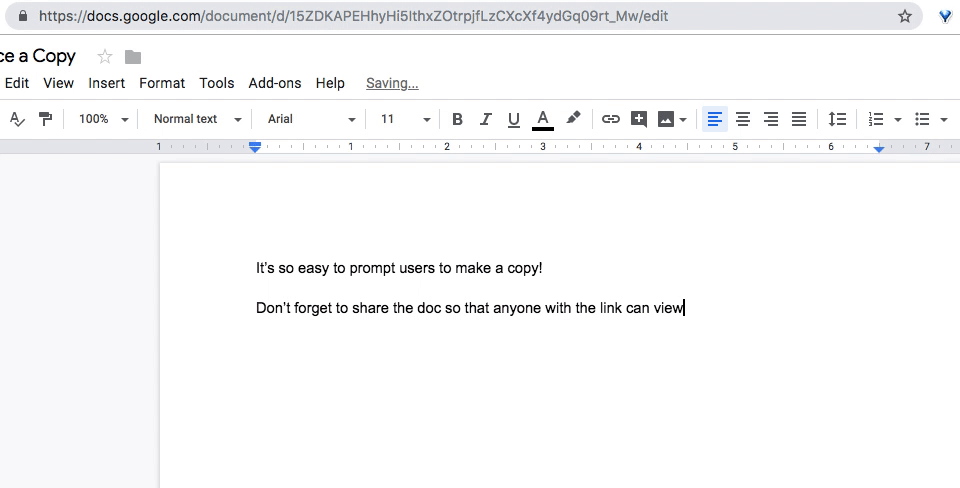
STEP 3
Copy and paste this new copy link in Canvas or wherever you need it- such as an email, blogpost, or Google doc.
Don’t forget STEP 1! If you haven’t made it shareable the link will not work!
When the user clicks on the copy link, they will be prompted to “Make a Copy” (as seen below) of the file and it will automatically save to their Google Drive.




