How to Force a Copy of a Google Doc, Slide, Sheet, or Drawing
Recently, some have asked if there is an easy way in Canvas to give students a copy of a google doc so they can write on that instead of the original.
We certainly still recommend the Google Assignments Integration in Canvas.
But don’t forget this simple Google hack (or learn it for the first time and be amazed!) on how to make a copy.
The trick is to replace /edit with /copy
This simply step prompts users to make a copy!
Here’s how it works!
STEP 1
Be sure you to click “Anyone with the link,” or “Friends’ Central School”. This has to be enabled before you can use the force a copy hack.
STEP 2
- Open the doc, slide deck, sheet, (or Google drawing) you want to use.
- Click in the omnibox (the search bar) and go to the end of the link as shown below.
- Replace the word EDIT with the word COPY in the link.
- Click return/enter.
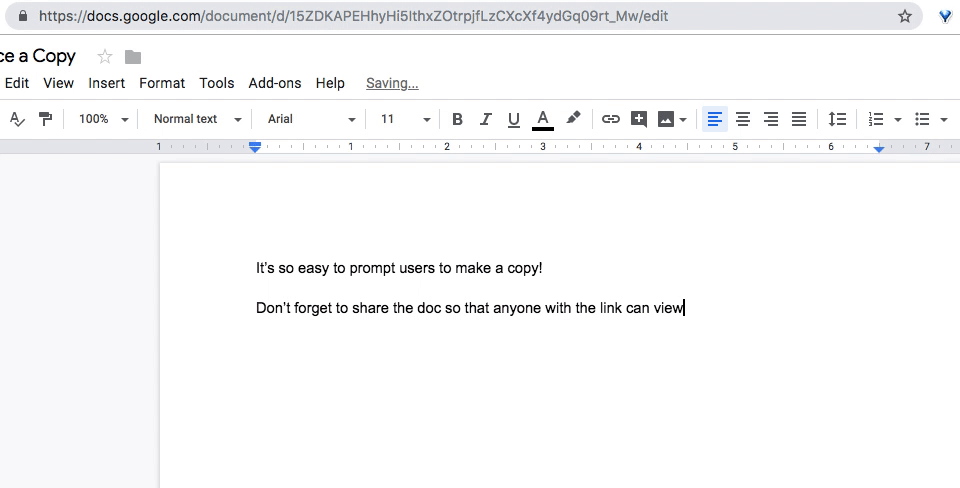
STEP 3
Copy and paste this new copy link in Canvas or wherever you need it- such as an email, blogpost, or Google doc.
Don’t forget STEP 1! If you haven’t made it shareable the link will not work!
When the user clicks on the copy link, they will be prompted to “Make a Copy” (as seen below) of the file and it will automatically save to their Google Drive.


