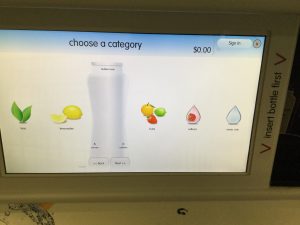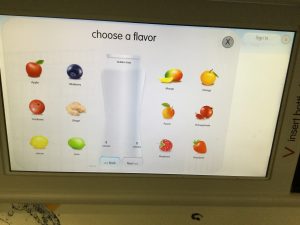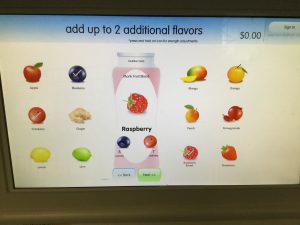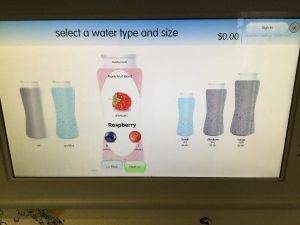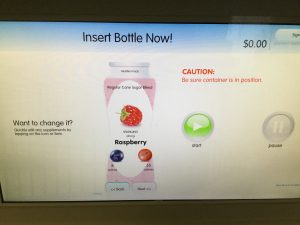Hey everyone! It’s Luke and Riley again back with another Juice Machine Recipe. If you are unfamiliar with the juice machine, then here is a quick rundown. About a month ago, the school added a juice machine. With this juice machine, you can fully customize your drink by changing which flavors you use, how strong the flavors are, the size of the drink, and which sweetener you use.
Recently, the juice machine has received yet another UI (user interface) addition. You can now choose the size of you drink! The three options are 8oz, 16oz and 20oz. This update is helpful has it removes the need to pour your drink twice if you want 16oz.
Today’s Recipe: Mr. Berry
Yes, we know that this sounds cringy, but this recipe only includes berries, leaving only one possible name. It actually tastes great, though, with a tangy, sweet, raspberry taste.
Step #1: Press the screen to start.
Step #2: At the ‘category select’ screen, choose the ‘fruits’ option.
Step #3: Choose the ‘Raspberry’ option for a base flavor.
Step #4: Select the ‘Blueberry’ and ‘Cranberry’ sub-flavors. Hit ‘next’.
Step #5: Choose the ‘sparkling’ option. Pick a size. Note that if your bottle is exactly the right amount of ounces, the fizz might overflow a little bit. Hit ‘next’.
Step #6: Press and hold the ‘Regular Cane Sugar’ option.
Step #7: Set all flavors except for sugar to ‘strong/bold’. Sugar should either be light or medium, as too much sugar takes away the flavor. Hit the ‘x’ at the top-right corner. Press ‘next’.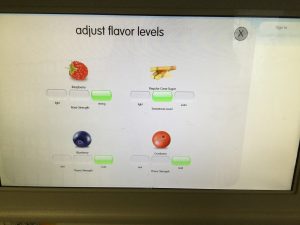
Step #8: Place your cup or bottle under the dispenser. Hit ‘start’.
Step #9: Enjoy!
Thanks for reading our article. We hope you enjoy our recipe. If you want to experiment and try different things with this recipe then go ahead. We wanted to make a less linear and more customizable drink this time so feel free to change the recipe. Again, thanks for reading! If you have any feedback feel free to email Luke (lchiang@friendscentral.org) or Riley (rroche@friendscentral.org).